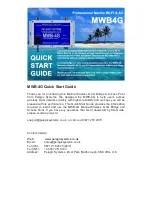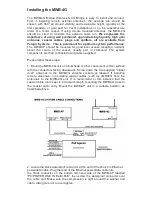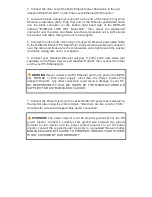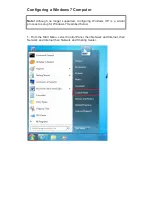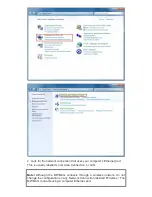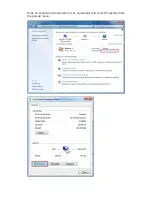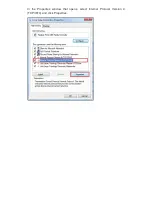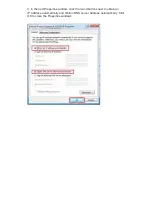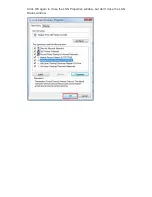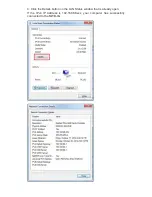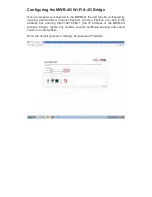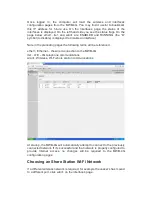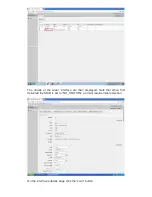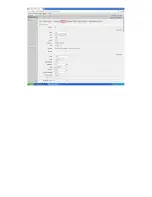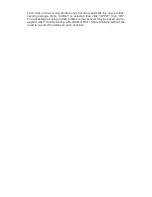Reviews:
No comments
Related manuals for MWB-4G

NEAX2400 ICS
Brand: NEC Pages: 29

R-106
Brand: Radarcan Pages: 40

Precision2 HP2 Series
Brand: B-K lighting Pages: 6

Pro
Brand: Zero Hand Truck Pages: 38

Altair
Brand: B-K lighting Pages: 3

A8
Brand: JB-Lighting Pages: 40

SPECTRUM
Brand: Rangevision Pages: 28

GPSMAP 188 Sounder
Brand: Garmin Pages: 134

M8CD
Brand: M-system Pages: 2

MD-BSW280
Brand: Rico Pages: 34

ECO 8
Brand: Velp Scientifica Pages: 12

D24
Brand: Yamaha Pages: 24

Nitro Gro 5010
Brand: J&M Pages: 33

S-11303
Brand: U-Line Pages: 3

H-3736
Brand: U-Line Pages: 2

TKR-750
Brand: Kenwood Pages: 2

L-331002
Brand: Össur Pages: 16

Exoform Dorsal Night Splint
Brand: Össur Pages: 34