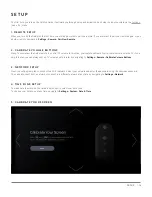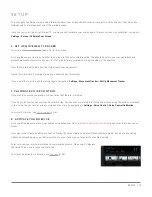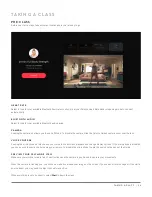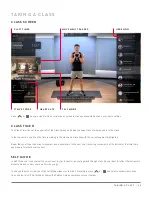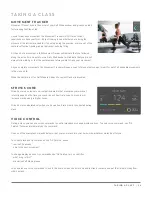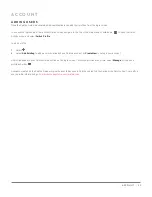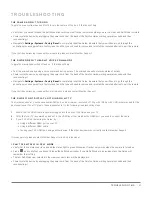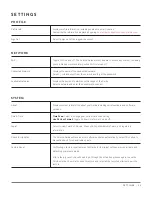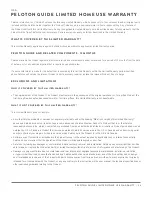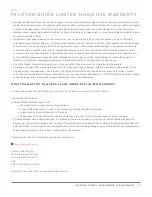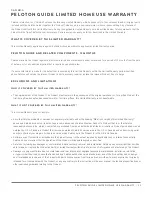T R O U B L E S H O O T I N G
CAUTION:
Any repair or troubleshooting procedure other than those described in this section must be performed by
Peloton authorized personnel.
THE PELOTON GUIDE WON’T TURN ON
Check the status light.
y
If the light is on, make sure that your TV is powered on and set to the correct input.
y
If the light is off, check that the power cord is securely attached to the Peloton Guide and the power adapter, and that the adapter is
fully plugged into the outlet. If the power cord is securely attached, try switching to a different outlet. If issues persist, please contact
Member Support.
THE GUIDE REMOTE IS NOT CONNECTED
This could indicate a problem with the batteries or with the remote’s Bluetooth connection.
y
Remove the back cover. Remove and reinsert the batteries, making sure that they are oriented correctly. If the batteries are not
working, replace them with two new AAA batteries.
y
Make sure the remote is within 20ft / 6.1m of the Peloton Guide. Press and hold and for about 4 seconds. Wait several
seconds for the remote to reconnect.
If you’re still experiencing issues with your remote, please contact Member Support.
THE GUIDE HAS TROUBLE CONNECTING TO WI-FI
Navigate to
Settings › Wi-Fi
. If your network is available, try reconnecting. If you still can’t connect, try power cycling the Guide.
If you’re still having trouble, or if the Guide can’t find your Wi-Fi network, there may be a problem with your network or router.
y
Verify that the Wi-Fi router is powered on and connected to the internet.
y
Verify that your network will support the use of the Guide. The Peloton Guide requires a minimum of 10 –15 mbps download and 2.5
mbps upload speed, and cannot connect to hidden or captive portal networks.
y
Make sure the Guide is within range of your router. Wi-Fi extenders and boosters, distance from the router, and obstructions like walls
and furniture can weaken your WiFi signal.
If you’re still experiencing issues connecting to your wireless network, please contact Member Support or an IT professional.
MOVEMENT TRACKER ISN’T WORKING CORRECTLY
y
Verify that the camera cover is open and the status light is green. Movement Tracker only works when the camera is turned on.
y
Make sure your area is well-lit and no light sources are pointed directly at the camera.
y
Wear clothing that contrasts with your background. The Guide may be having trouble finding you.
y
Avoid standing so close that the Guide can’t see your whole body, or so far that it has trouble identifying your movements. Try to stay
within about 6.5 feet / 2m of the camera.
y
Make sure your image isn’t distorted. If the camera is at too steep an angle, the Guide may have trouble identifying your movements
y
If you are working out with another person, Movement Tracker will not work correctly. The Guide can only track one user at a time.
If you’re still experiencing issues with the Movement Tracking feature, please contact Member Support.
CAUTION:
If working out with others, keep at least an arm’s length apart to avoid injury.
TROUBLESHOOTING | 30