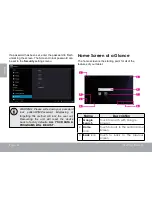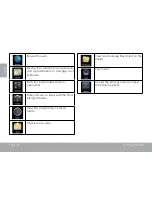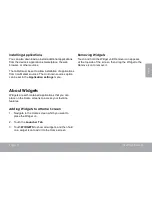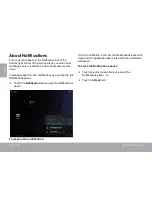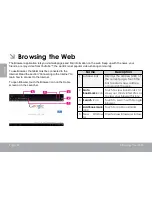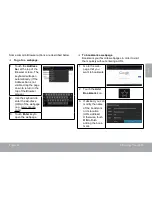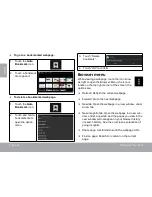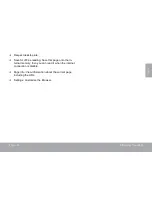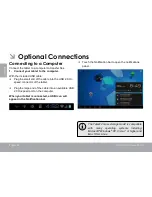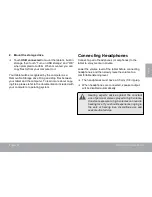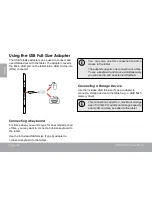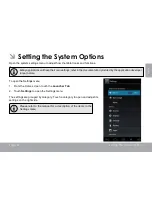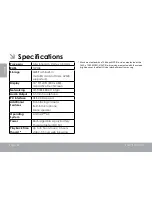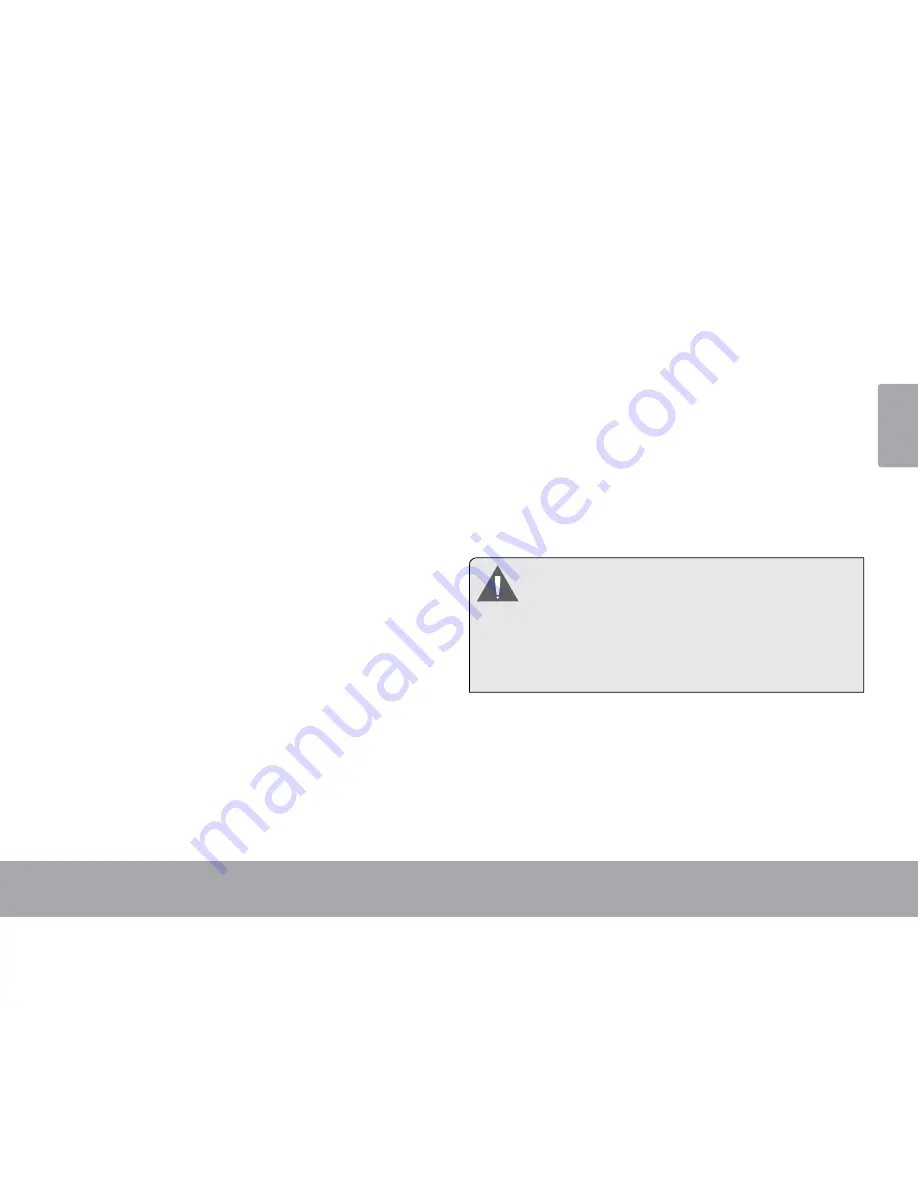
Page 27
Optional Connections
Eng
lis
h
2. Mount the storage drive.
Touch
USB connected
to mount the tablet’s built-in
storage, then touch “Turn on USB storage” and “OK”
when prompted to confirm. When mounted, you can
copy files to/from your computer to it.
Your tablet will be recognized by the computer as a
Removable Storage drive. Drag and drop files between
your tablet and the computer. To learn more about copy-
ing files, please refer to the documentation included with
your computer or operating system.
Connecting headphones
Connect a pair of headphones (or earphones) to the
tablet to enjoy media in private.
Lower the volume level of the tablet before connecting
headphones, and then slowly raise the volume to a
comfortable listening level.
The headphones must have a 3.5 mm (1/8 in) plug.
When headphones are connected, speaker output
will be disabled automatically.
Hearing experts advise against the constant
use of personal stereos played at high volume.
Constant exposure to high volumes can lead to
hearing loss. If you should experience ringing in
the ears or hearing loss, discontinue use and
seek medical advice.