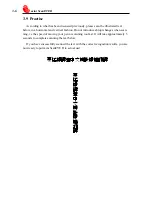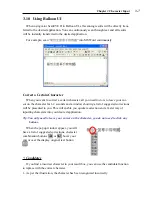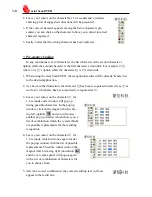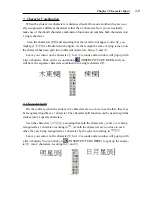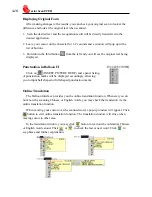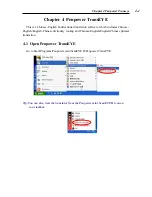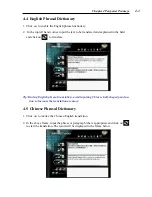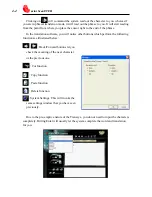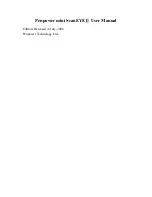mini ScanEYE II
3-
蒙恬掃譯筆中文辨識掃描翻譯
蒙恬掃譯筆中文辨識掃描翻譯
3.9 Practise
According to what has been discussed previously, please scan the illustrated text
below, in a horizontal and vertical fashion. Do not introduce abrupt changes when scan
-
ning, i.e the speed of moving your pen or scanning too fast. It will take approximately 5
seconds to complete scanning the text below.
If you have successfully scanned the text with the correct recognition results, you are
now ready to put mini ScanEYE II to actual use!