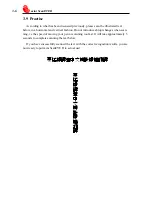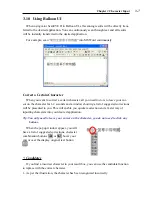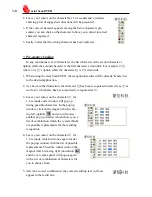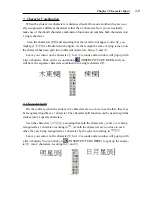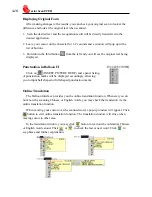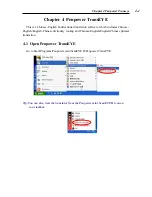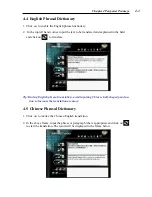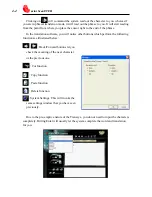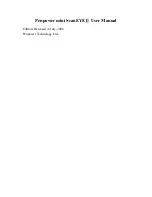3-
Chapter 3 Character Input
3.10 Using Balloon UI
When using mini ScanEYE II in Balloon UI, all scanning results will be directly trans-
ferred to the desired application. You can continuously scan through text and all results
will be instantly transferred to the desired application.
For example, scan “
蒙恬全螢幕手寫精靈
” into MS Word continuously.
Correct a Certain Character
When you want to correct a certain character, all you need to do is to leave your cur-
sor on the character for 1-2 seconds and a window showing a list of suggested corrections
will be presented to you. This will enable you quicker correction and a faster way of
inputting characters into your desired application.
Tip: You only need to leave your cursor on the character, you do not need to click any
buttons.
When the pop up window appear, you will
have a list of suggested corrections, character
combination buttons
or
hover your
cursor over the display original text button
.
*. Candidates
If you find a incorrect character in your result box, you can use the candidate function
to replace with the correct character.
1. As per the illustration, the character has been recognized incorrectly.