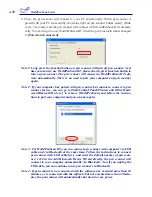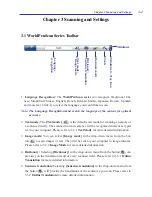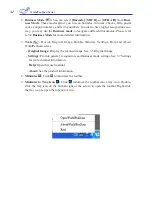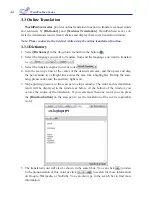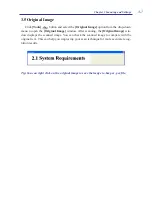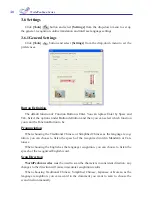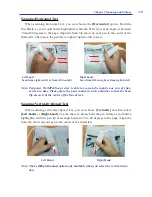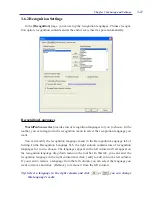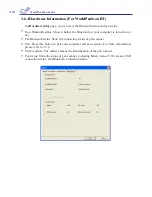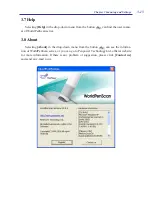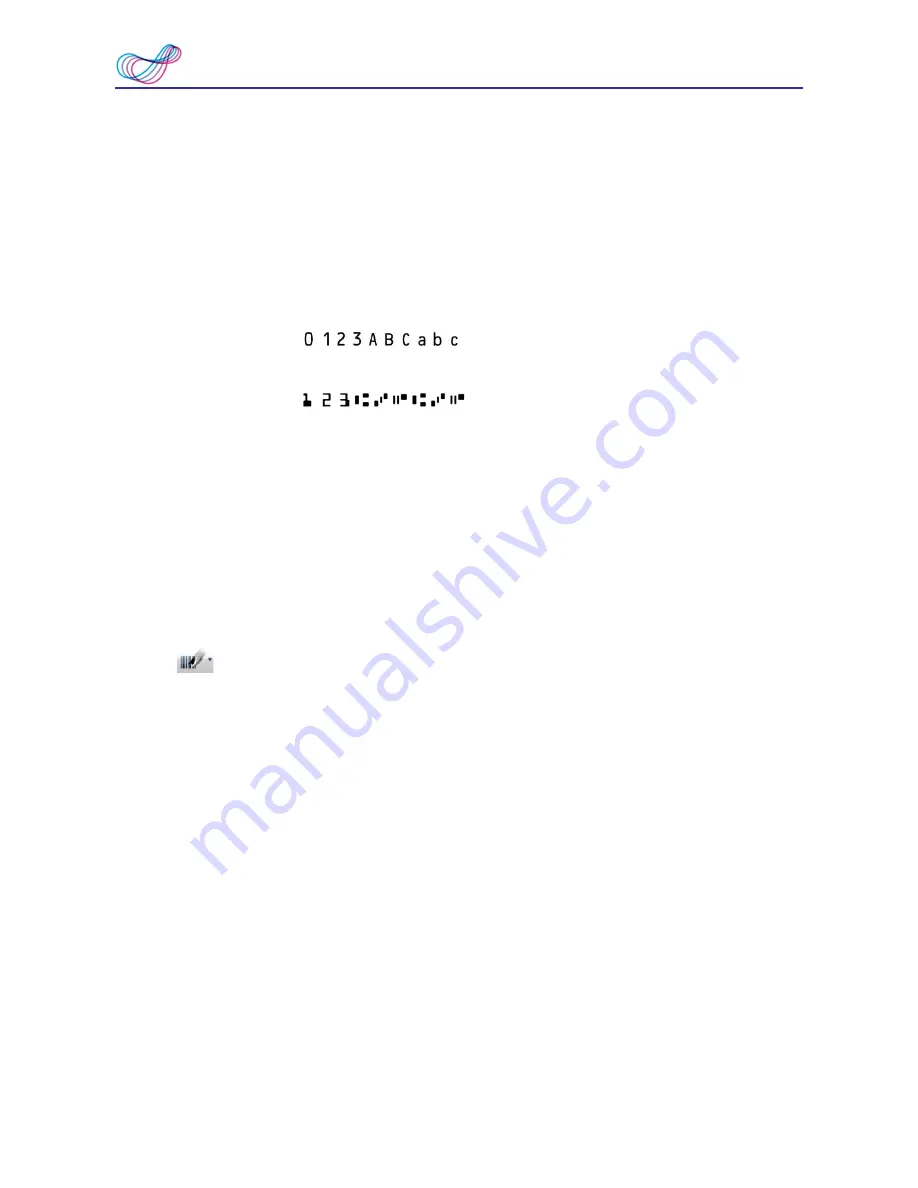
3-6
WorldPenScan Series
3.4 Business Mode
The Business Mode allows you to scan barcodes, invoices, checks, bills, postal codes,
coupon numbers and racing numbers etc.
The fonts that the Business Mode supports are OCR A, OCR B, MICR, and other
fonts as the samples below:
The barcodes that the Business Mode supports are Codabar, Code 128, Code 39, Code
93, EAN 8, EAN 13, IATA 2 of 5, Industrial 2 of 5, Interleaved 2 of 5, Matrix 2 of 5,
Patch, PostNet, UCC-128, UPC-A and UPC-E.
In order to have higher recognition accuracy, you may use the
[Business Mode]
to
recognize these fonts:
1. Select
[Barcode], [MICR], or [OCR A/B]
in the drop-down menu from the but-
ton
.
Note: For higer recognition accuracy, before you start the Business Mode, please select
the font that you want to scan in [Tools] \ [Settings] \ [Business Mode]. Please
refer to 3.7.2 Recognition Settings.
2. Open your application or any word processor, for example Microsoft Word. Click the
location where you would like to input the scanned text or numbers.
3. Place a document on a flat surface and place the scan tip at the front of your desired
scan area. Aim the scan tip arrow at the center of the desired scan area, and then press
and drag the pen scanner in a straight line across the area like a highlighter. During the
scanning, please make sure the white auxiliary light is on.
4. Stop applying pressure to the pen to stop scanning. The scanned text or numbers are
displayed in your application or word processor immediately.
Note 1: When scanning barcodes, please aim pen scanner at the upper side of
barcodes, not at the center, to have higher recognition accuracy
.
Tip: You can select a range of your desired scan document in the Settings to have
higher recognition accuracy. Please refer to 3.7.3 Recognition Settings.
OCR A:
0 1 2 3 A B C a b c
OCR B:
MS Gothic:
0 1 2 3 A B C a b c
MICR :