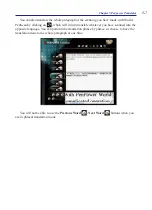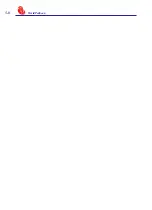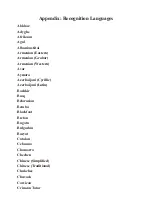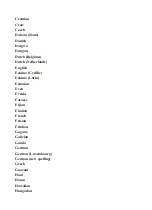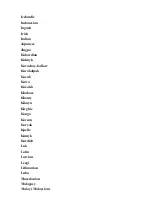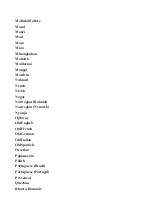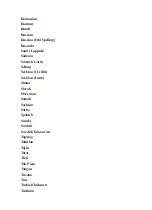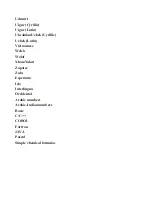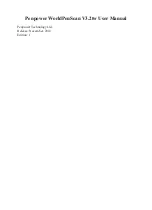Reviews:
No comments
Related manuals for WorldPenScan

S8X1103
Brand: Pandigital Pages: 2

MS925
Brand: Unitech Pages: 177

ES-1200C Pro PC
Brand: Epson Pages: 96

B81306 series
Brand: Epson Pages: 35

B813071
Brand: Epson Pages: 12

CaptureOne
Brand: Epson Pages: 7

B11B189011
Brand: Epson Pages: 11

B12B819011
Brand: Epson Pages: 2

B81302
Brand: Epson Pages: 8

2450 - Perfection Photo Scanner
Brand: Epson Pages: 2

CaptureOne 30DPM
Brand: Epson Pages: 2

DS-1630
Brand: Epson Pages: 115

DS-320
Brand: Epson Pages: 117

DS-410
Brand: Epson Pages: 128

DS-30000
Brand: Epson Pages: 137

DS-520
Brand: Epson Pages: 85

ES-1000C - Business Scanning System
Brand: Epson Pages: 28

Q-SCAN
Brand: Konica Minolta Pages: 40