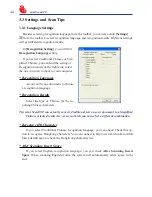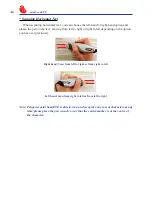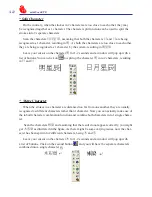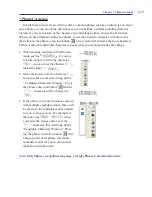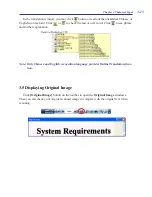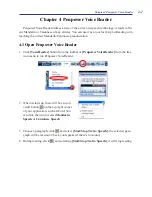3-3
Chapter 3 Character Input
3.2 Scan to Computer
3.2.1 Scan & Recognize
1. Select
[Scan & Recognize]
from
[Scan Mode]
.
2. Select the language you desire to recognize from [
Recognition Language]
.
3. Open any word processor (i.e Microsoft Word or Wordpad) and place your cursor in there
as usual before you start typing.
4. Place a document on the table and place scanner head at the starting word position and
aim the arrowhead at the word, then press and drag mini ScanEYE lightly. During the
scanning, please make sure the white auxiliary light is on.
5. The characters that the pen has passed through will be recognized to your desired word
processor as following:
3.2.2 Send Image
1. Select
[Send Image]
from
[Scan Mode]
.
2. Open a word processor which can contain images (i.e Microsoft Word) and place your
cursor in there as usual before you start typing.
3. Place a document on the table and place scanner head at the starting word or picture posi-
tion and aim the arrowhead at the word, the press and drag mini ScanEYE lightly. During
the scanning, please make sure the white auxiliary light is on.
4. The words or pictures that the pen has passed through will be scanned to your desired
word processor as following: