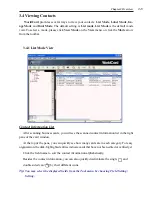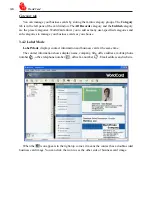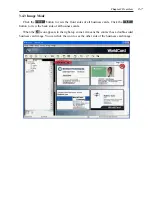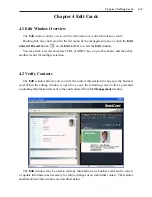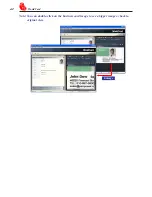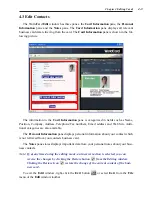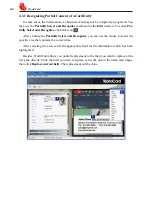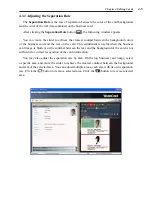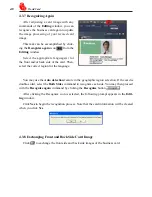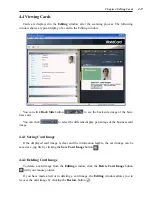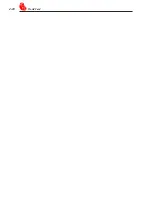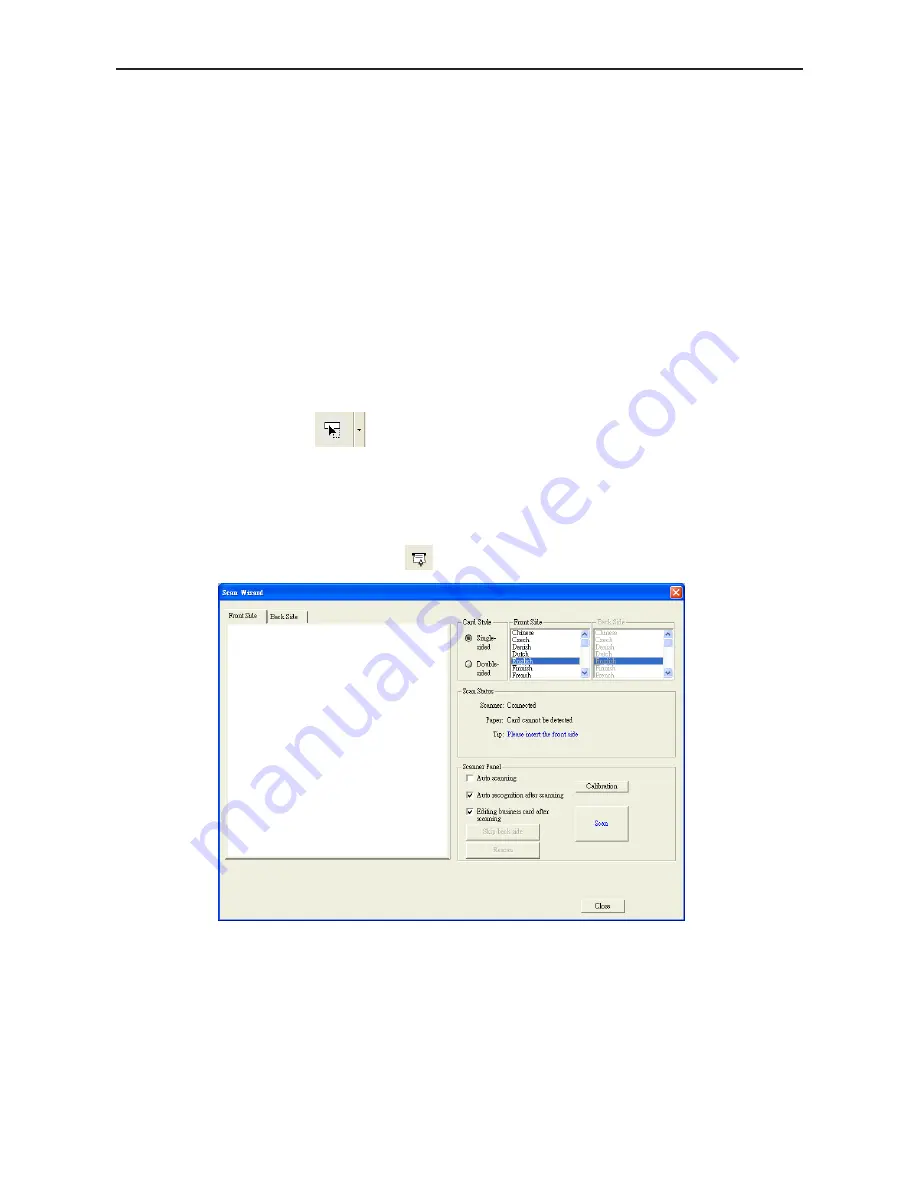
Chapter 3 Overview
3-3
3.2 Scan Business Cards
3.2.1 Scan Directly
To scan your business card, insert the card into your WorldCard Scanner. The scanner
scans the card immediately. The recognition result saves to the system.
Note: Insert the business card facing up into the WorldCard Color and Ultra plus scanner.
Insert the business card facing down into the WorldCard Office scanner. WorldCard
Color scanner has two hardware buttons. The one on the top is for scanning pictures
via the TWAIN interface, another one for scanning business cards.
Tips:
1. After scanning business cards, please check the recognition results by Editing function
for ensuring the accuracy.
2. Click the Setting arrow
and click Scan Option, or click Tool/Setting/Scan Opting
to set the recognition language. Refer to Chapter 5.10.5 for more detailed explana-
tion.
3.2.2 Scan Wizard
To scan business cards, select
Scan
to launch Scan Wizard.
1. Under
Card Style
, select
Single-sided
or
Double-sided
.
2. Select the language of the card. If the card is double-sided, please select the language of
the both sides.
3. Insert the card into your WorldCard Scanner and insert the card. Then the
Scanner status
area should say Ready.