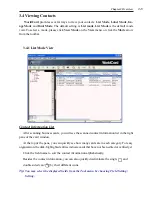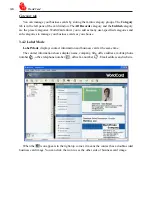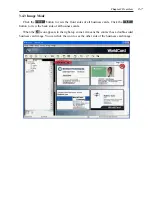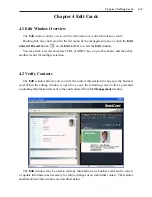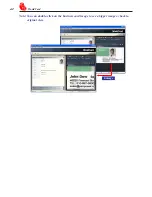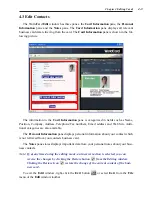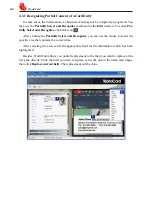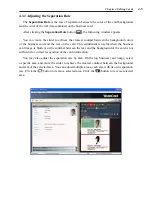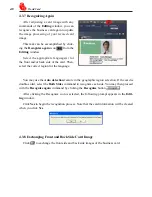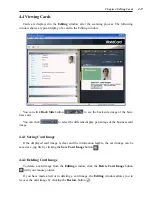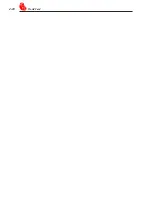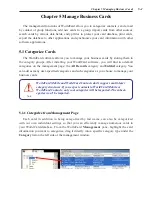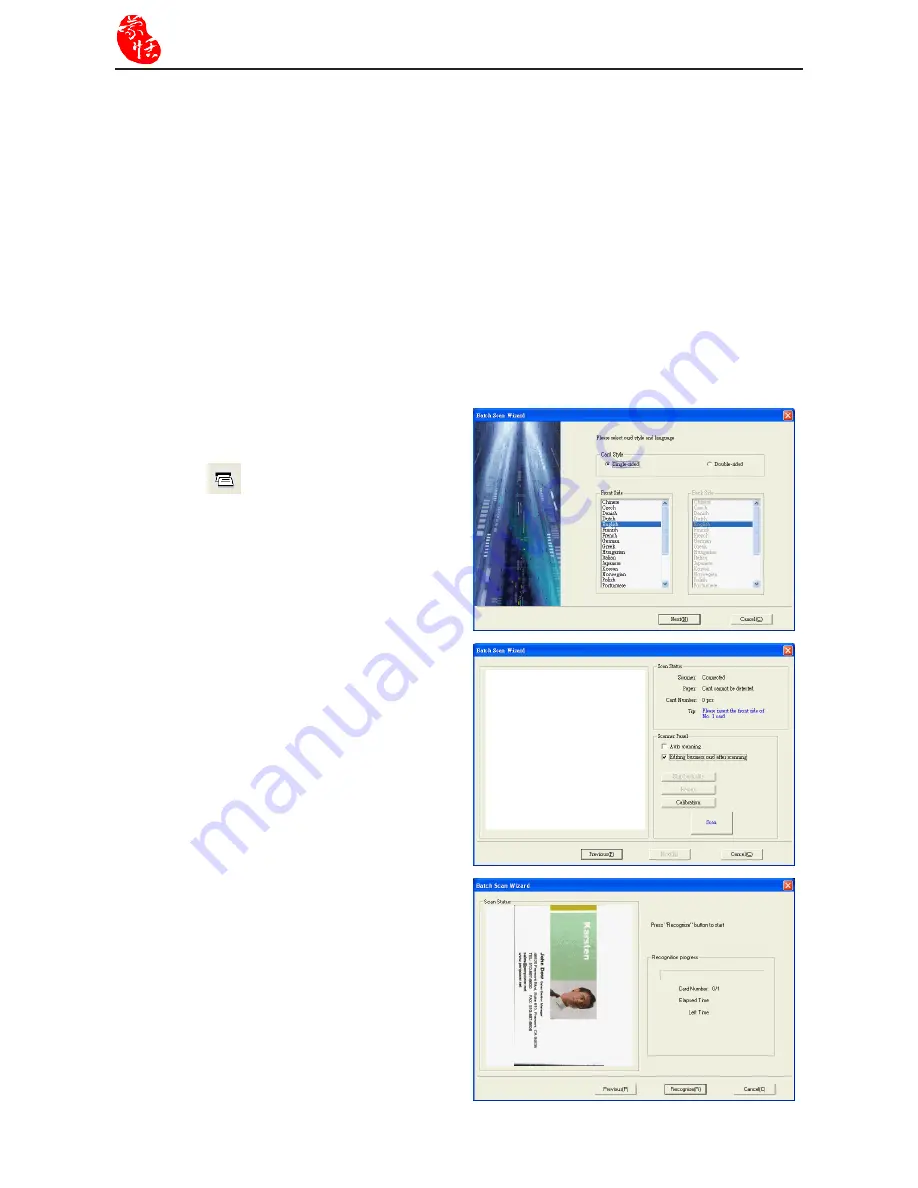
3-4
WorldCard
3.2.3 Batch Scanning
To batch-scan business cards, please select
Batch Scan
from the toolbar.
With this command, you can scan many
cards easily, preview them, and then add them
to your Card File.
1. Select
single
or
double-sided
. Next, select
the languages of each side.
Note:
Only cards (single-sided or double
sided) that have the same languages
chosen for each card can be batch-
scanned.
2. The
Scan status pane
displays the status of
the scanner. Select
Auto scanning
if you
want the card be automatically scanned
once it is inserted. If the card does not scan
properly, click
Rescan
to try again. If you
want to return to the previous screen, click
Previous
.
3. This screen allows you to quickly recognize
all the cards scanned during this batch.
When you are done, click
Finish
.
4. In the Scanner Panel area, please select:
-
Auto scanning
if you want the scan to automatically start when the card is inserted.
-
Auto recognition after scanning
if you want the card information to be automatically
added to your file. If you want to preview the scanned card image before recognition,
do not select this. If you select
Double-sided
, you can click
Skip back side
to scan
the front side only.
-
Editing business card after scanning
to display the
Edit
window when closing the
Scan Wizard
.
5. After you recognize the card, the information will automatically go into the Unfiled category.