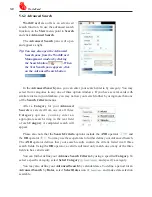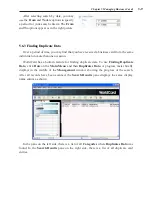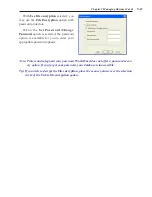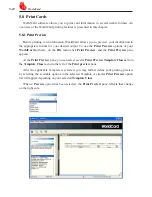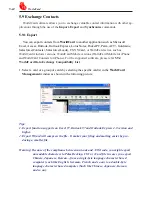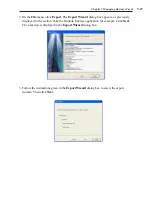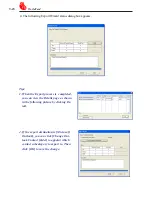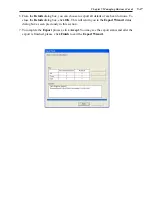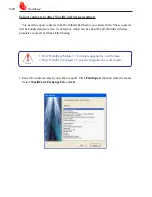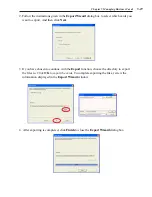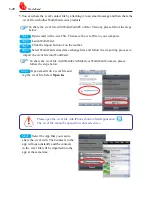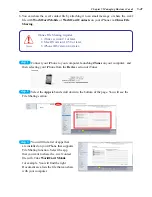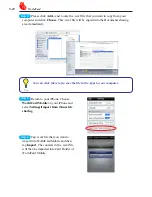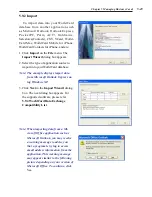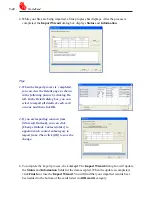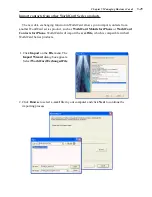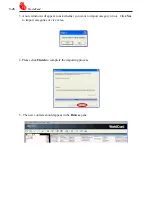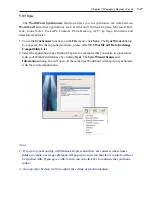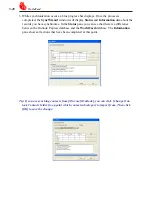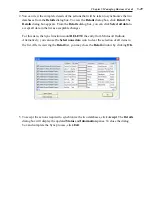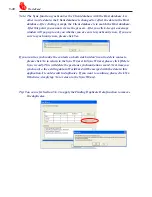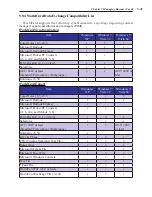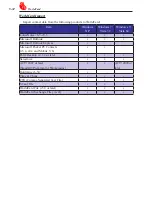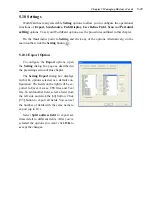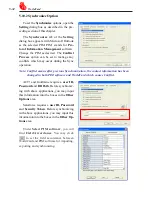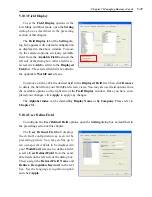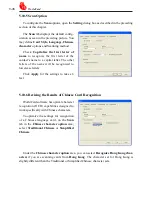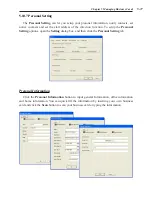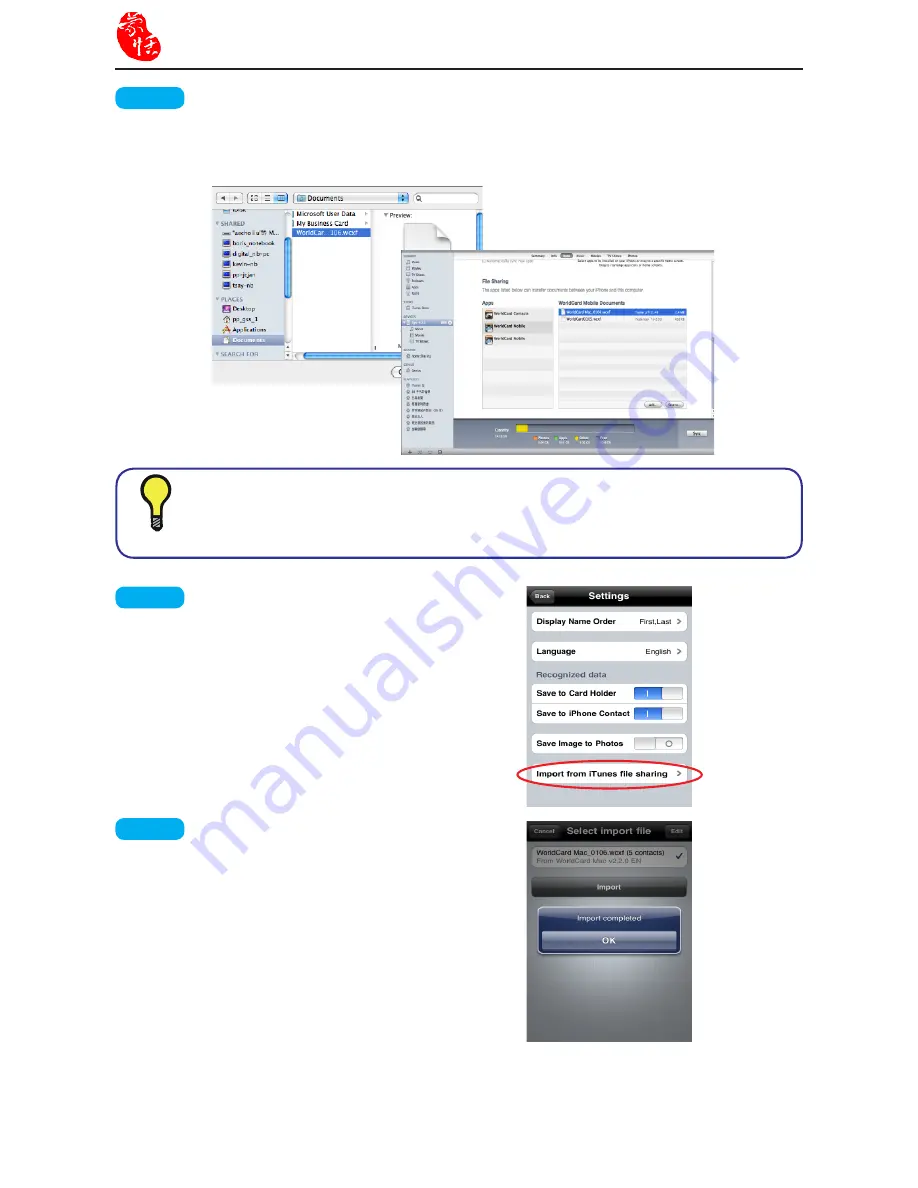
5-22
WorldCard
step 4
Please click
Add...
and locate the .wcxf file that you want to copy from your
computer and click
Choose
.
This .wcxf file will be copied into the Documents sharing
area immediately.
step 5
Return to your iPhone. Choose
WorldCard Mobile
on your iPhone and
select
Settings\Import from iTunes file
sharing
.
step 6
Tap .wcxf file that you want to
import into WorldCard Mobile and then
tap
Import
. The contacts in the .wcxf file
will then be imported into Card Holder of
WorldCard Mobile.
Tip
You can click [Save to] to save the file in the Apps to your computer.