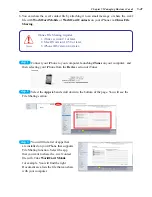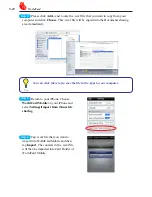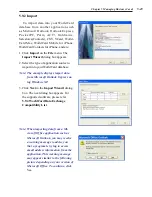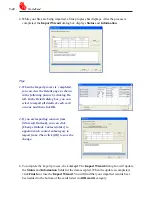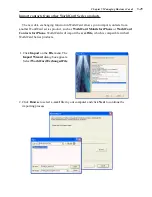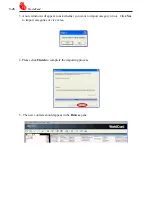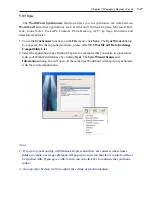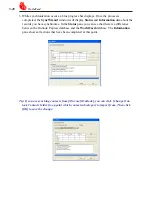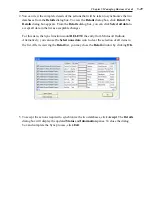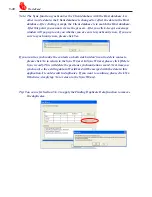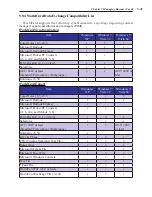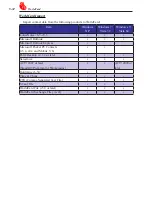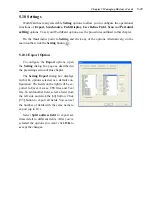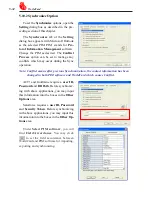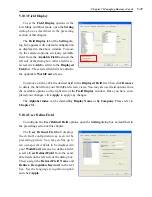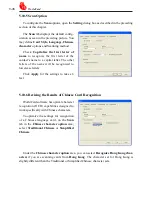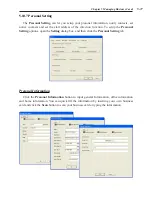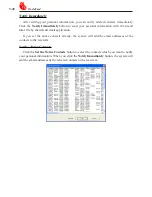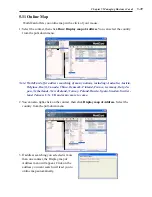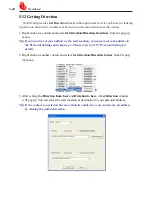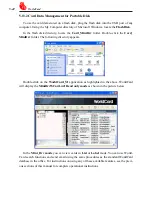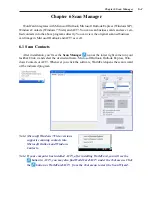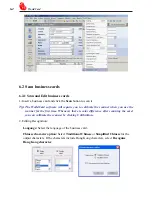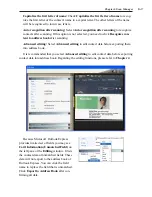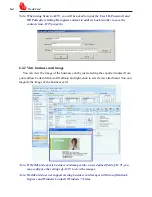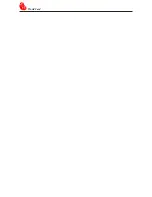Chapter 5 Managing Business Cards
5-35
5.10.3 Field Display
To set the
Field Display
options of the
List Mode and Duel mode, open the
Setting
dialog box as described in the preceding
section of this chapter.
The
Field Display
tab of the
Setting
dia-
log box appears with a default configuration
as displayed in the above window. To mod-
ify the selected options, click any available
field from the
Available Field
menu on the
left side of the dialog box. After a field is se-
lected, click
Add
to add it to the
Displayed
Field
list. The selected field will be added to
the applicable
WorldCard
screens.
To remove a field, click the desired field in the
Displayed Field
list. Then click
Remove
to delete the field from your WorldCard screen views. You may also set field options from
the available options on the right side of the
Field Display
window. Once you have com-
pleted your changes, click
Apply
to apply any changes.
The
Alphabet index
can be indexed
by Display Name
or
by Company.
Please refer to
Chapter 3.1.
5.10.4 User Define Field
To configure the
User Defined Field
options, open the
Setting
dialog box as described in
the preceding section of this chapter.
The
User Defined Field
tab displays
the default configuration as seen in the
preceding picture. You may define up to
ten user-specified fields to be displayed in
your
WorldCard
screens. To define a field,
select a
User Defined Field
from the avail-
able fields on the left side of the dialog box.
Then, assign the
Defined Field Name
and
Define a Recognition Keyword
in the text
box. Set the language recognition option
and click
Apply.