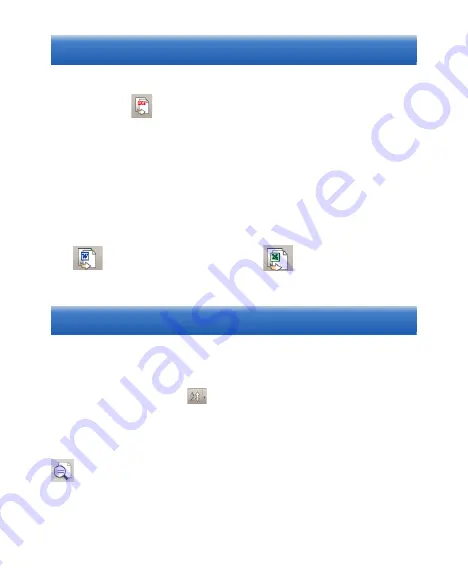
1.
Convert files to PDF files:
Click the
button on the toolbard or right-click a file and
select [
Convert to PDF File]
in the menu. You can also
convert
them into searchable PDF files. Please refer to Section 5.1 in the
user manual for how to
[Make Searchable PDF file]
.
2.
Convert files to Word/Excel files:
Right-click a file and select
[Convert to Word File]
or
[Convert to Excel File]
in the menu. You can also click
the
(Convert to Word) button or
(Convert to Excel)
button on the toolbar.
Please refer to Section 5.2 in the user manual
for how to
[Convert to Word/Excel files]
.
6. Convert Files
7. Search for Files
WorldocScan X provides many ways to help you find the files
quickly:
•
Sorting
: Click the Sort
button in the toolbar to sort the files
by file name, size, type, or creation date so that you can quick pick
out the files you want.
•
Keyword Search
:
WorldocScan X provides the keyword search
function to search file names and the note fields in your files.
Moreover, for searchable PDF files, WorldCard X can perform
full-text search. For how to convert files into the searchable PDF
format, please refer to Section 5.1.




























