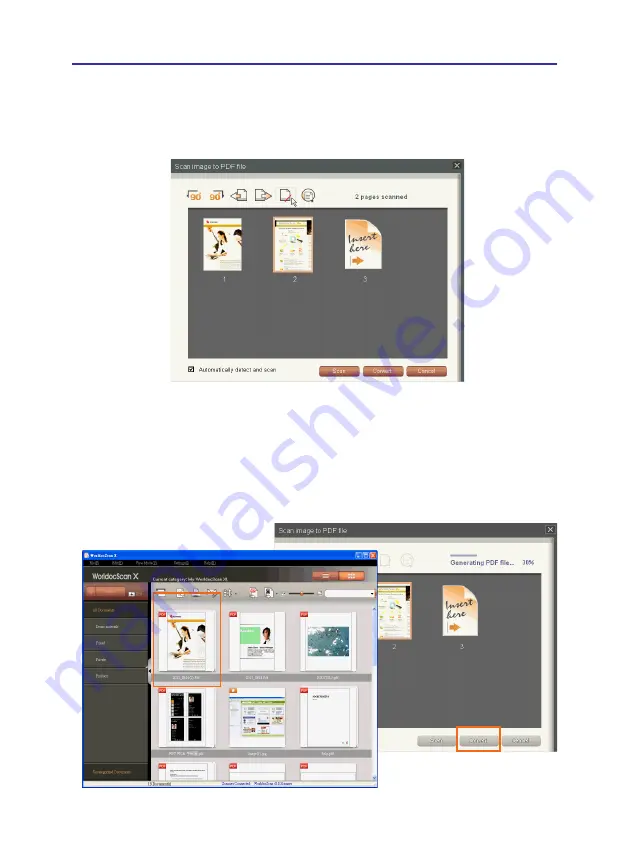
4-14
4-15
Chapter 4 Add Files to WorldocScan X
Step 9.
When all pages are scanned, please click on the [
Convert]
(PDF format) or
[
Finish]
(JPEG and TIFF format) button to complete the [
Scan multiple
documents]
and view the newly scanned file in the document area.
Tip: If you select PDF as the file type, the scanned images will be converted to one file.
If you select the JPG or BMP file type, the scanned images will be saved individually. If
you select TIFF file type, you can choose to save all the pages into a single multi-page
TIFF file, or into a separated single-page files.
Step 8.
If you have additional pages to scan, please place the next page and click [
Scan]
.
If the
[Auto detect paper and scan]
option is checked, when you insert the page
into the scanner, the document will be scanned automatically. The scanned page
image will also be displayed on the screen.















































