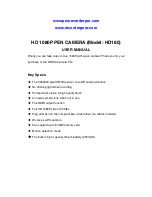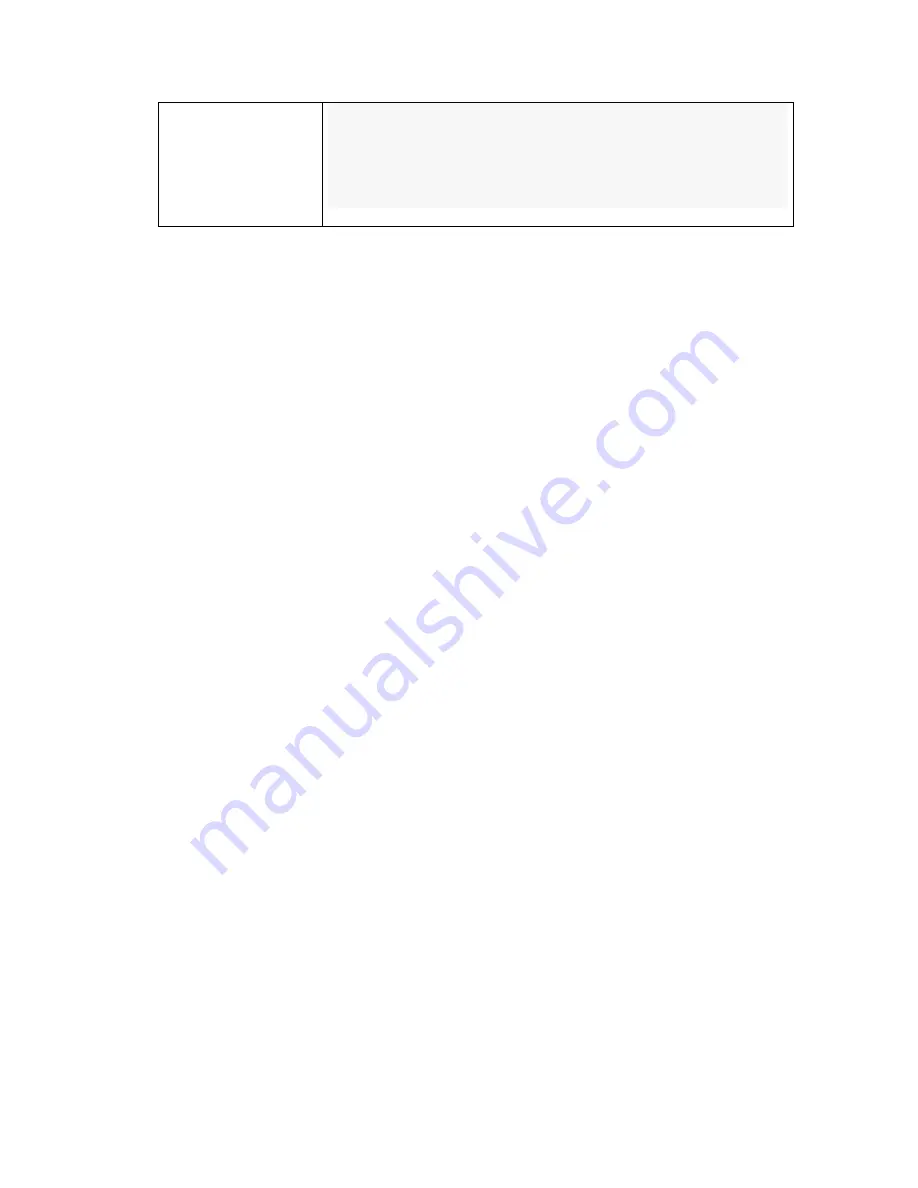
③
1.after turning on, record video
2.after turning on, pc-camera function
3. television is connected, page down (HDMI)
Note:
Please make sure that you stop recording video before you switch to
another mode. If you switch modes while it is recording, it might cause the pen
to malfunction. Please wait to switch mode 4-5 seconds after you have
stopped recording in order to give the pen time to save the video file.
3. How to Turn ON/OFF:
ON:
To turn on “short press” the power button, the pen will boot up and then
the light will turn a solid yellow color.
OFF:
Long press the power button. The current file being recorded will be
saved and the indicator light will turn of.
4. Record Video:
Make sure mode switch in the #3 position. Turn the pen on and the light will
be a solid yellow, at this point the pen is on and ready to record. Short
press/click the power button,
the yellow light will flash 3 times to indicate that
recording has started but then it turns off during recording
.
Short press the top button to stop recording and the pen will save the current
video (each time you start/stop recording it creates an new video file). After
stopping the video the yellow light will be a solid yellow, this tells you the pen
has stopped recording and is not in standby mode.
Note:
Video is recorded in 5 minute increments. This is done to ensure you
don’t lose a large video file and also to make sure the video file size doesn’t
get too large.
Note #2:
Because the pen takes 1080P, it needs a higher speed/class of
memory card. We recommend using at least a class 6 speed of memory card.
5. Motion detection:
Make sure mode switch is in #2, turn the pen on and the light will turn a solid