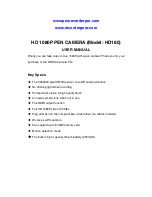blue color. The pen will automatically start recording when it detects motion.
The blue light will start flashing to indicate that it is recording. If 10 seconds
goes by without any motion, the pen will stop recording and save the file and
go back into standby mode.
Note:
If there is constant movement/motion, the pen will record video in 5
minute increments just like the regular video recording mode
.
6. Take a Photo:
Make sure the mode switch is in position #1, turn the pen on and the light will
illuminate a solid blue/yellow color while in standby mode. Click the top
button once, to take a photo, the blue light will flash once to indicate that a
photo was taken. After a photo is taken it will enter standby mode again.
7. Connect computer:
When you plug the pen into the computer, it works just like a flash drive.
Here is how it works:
Make sure you are in picture mode, turn the pen on and plug it into the USB
port. After plugging it in, the red light will turn on, wait about 3 seconds for
your computer to recognize the pen. It will mount on your computer just like a
flash drive. From here you can view, transfer, or delete the files.
Note:
You can also take the micro SD card out of the pen and put it into a
card reader to view the files.
Note #2:
When playing back video on the computer, we recommend
transferring the video files to your computer before playing them back.
Sometimes the video might skip if you try playing back directly from the pen.
8. HDMI output:
Turn the pen on. And plug the HDMI cable (optional accessory) into the top of
the pen ad into your TV. Choose the proper HDMI input on your TV. Play and
pause video using the power button. Switch the shooting mode to move to
next/previous video file.