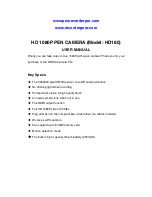9. Change Time/Date:
Create a new text document on your computer using Textedit (MAC) or
NotePad (Windows). Enter the time/date into this text document in the
following format “year/month/date/hour/minute/second”:
Example: “2013/10/01/12/00/00”
Once the above text has been entered into the document. Plug the pen into
the computer and wait for it to mount as a drive. Save as the file as an
un-formatted/plain text file named “TIMESET.TXT” in the “root” directory of
the pen.
After the file is saved onto the pen, unplug the pen from the computer. Turn
on the pen on and off (reboot) and the time/date will be applied.
NOTE:
When you save in the “root directory” this means you are not saving
the file into any sub folders on the pen.
10. PC—camera:
You can use the pen as a pc/web camera. Make sure the pen in is in video
mode (position 3). Turn the pen on and plug into the computer, open my
computer (windows), click network camera icon.
Note:
To use as pc/web camera there is no other software needed. This
should be a feature built into windows. We can’t guarantee the compatibility
of this feature with all pc operating systems.
11.Reset function:
If the pen freezes or malfunctions it might just need to be reset in order to fix
the issue. Find a small object such as a pin or end of a paper clip. Insert into
the reset hole and push down to reset.
NOTE:
Resetting the pen is similar to resetting a computer. You won’t lose
any recorded files, it just resets the software in the pen.