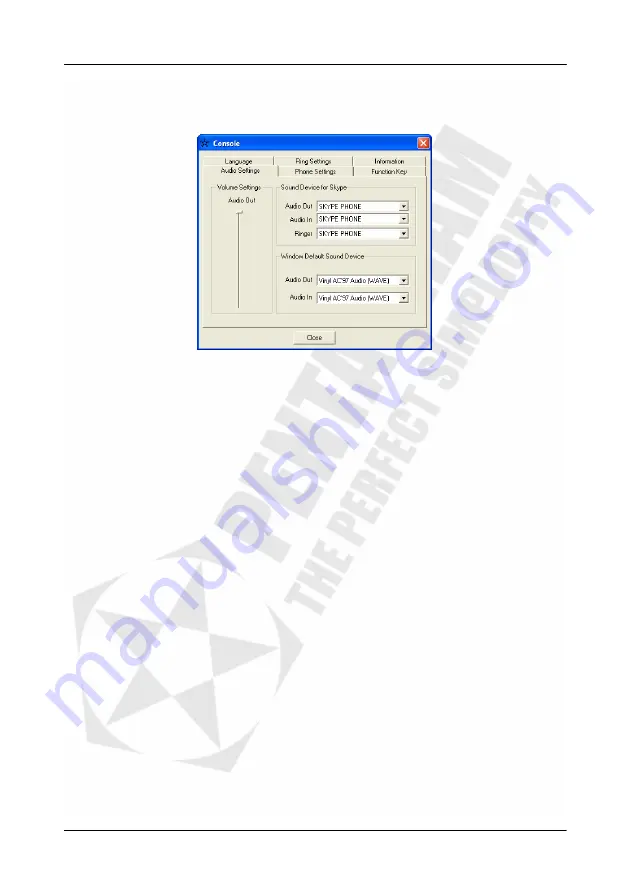
PENTAGRAM USB VoIP Phone (P 1411, P 1412)
11
Audio Settings tab
This tab allows you to set up I/O Audio devices for Windows and Skype.
Volume Settings
Audio Out
– Select volume of the phone speaker.
Sound Device for Skype
Audio Out
– Select device, which will be used in Skype as a speaker.
Audio In
– Select device, which will be used in Skype as a microphone.
Ringer
– Select device, which will be used in Skype as a ringer speaker.
Windows Default Sound Device
Audio Out
– Select device, which will be used in Windows as a speaker.
Audio In
– Select device, which will be used in Windows as a microphone.
Note: It is recommended to select USB Phone only as Sound Device for Skype and your
main soundcard as Windows Default Sound Device – this will allow you to play sounds
from applications other then Skype on your speaker set (or headphones).


































