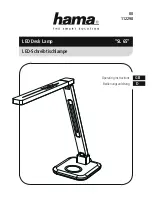COLORCASCADE
®
Color Pool and Spa Light Installation and User’s Guide
COLORCASCADE
®
Color Pool and Spa Light Installation and User’s Guide
IntelliTouch
®
Control System
The following describes how to setup the ColorCascade
®
Light from the IntelliTouch
Control System control panel. From the IntelliTouch control system control panel you can
control the light shows. To access the ColorCascade light screens, from the IntelliTouch
control system indoor control panel or the wireless MobileTouch
®
Remote Control Panel.
Assigning a Circuit Name
To identify the ColorCascade light connected to the auxiliary circuits (AUX 1, AUX 2)
in the IntelliTouch control system load center, you need to assign the ColorCascade
light circuit name to the corresponding auxiliary circuits in the IntelliTouch control
system indoor control panel. Choose a circuit name from the preset list of names for
the ColorCascade light connected to the auxiliary relay installed in the IntelliTouch load
control system center.
15
Assigning a Circuit Name for the ColorCascade Light
: To assign a Circuit Name for
the ColorCascade light, go to:
MENU > SETUP > ADVANCED > CIRCUIT NAMES >
ASSIGN CIRCUIT NAMES > DISPLAY.
Selecting DISPLAY Screen 1, 2, 3, or 4:
The auxiliary circuits that control the pool
and spa equipment can be accessed from the “Display” screen on the Indoor Control
Panel or MobileTouch wireless control panel. Selecting the button next to Display 1,
2, 3, or 4 displays the screen with circuits belonging to that particular expansion Load
Center or Power Center. “Feature Circuits” can also be assigned from this screen.
To assign circuit names for a specific display screen:
Display #1
- This screen shows circuit names for the filter pump, pool and spa modes,
and all high voltage auxiliary circuits connected to the main Load Center or Power
Center.
Display #2
- This screen shows circuit names for the additional auxiliary
circuits connected to the first expansion center (Load Center or Power Center).
Display #3
- This screen shows circuit names for the additional auxiliary circuits
connected to the second expansion center (Load Center or Power Center)
Display #4
- This screen shows circuit names for the additional auxiliary circuits
connected to the third expansion center (Load Center or Power Center).
To assign a ColorCascade light circuit name for the MAIN SCREEN:
1. Select the button next to Display #1. These are the circuit names that will be
displayed on the Main Screen. Note: If there is an expansion Load Center or
Power Center installed, select the appropriate Display #2, #3, or #4 associ-
ated with that expansion Load Center or Power Center.
2. From the Main Display screen, press the button next to AUX 1.A small arrow
pointing to AUX 1 is displayed.
3. Use the Up and Down buttons at the bottom of the screen to scroll through
the alphabetical list of preset equipment names. Choose the equipment
name that matches the label name for button number 1 on the Load Center
Outdoor Control Panel.
4. Continue to name other auxiliary circuits (AUX2, AUX3, etc.): After selecting
the equipment name you want to use for AUX 1, press the button next to the
AUX 2 and choose a circuit name. The small arrow indicates which circuit is
selected for naming.
5. Repeat the process to assign the other equipment to circuits on this screen.
6. When you have finished assigning equipment circuit names, press the Save
button. Press the Exit button to return to the Main screen.
7.
CONTINUE TO NEXT PAGE to set up the ColorCascade light “Function Circuit.”