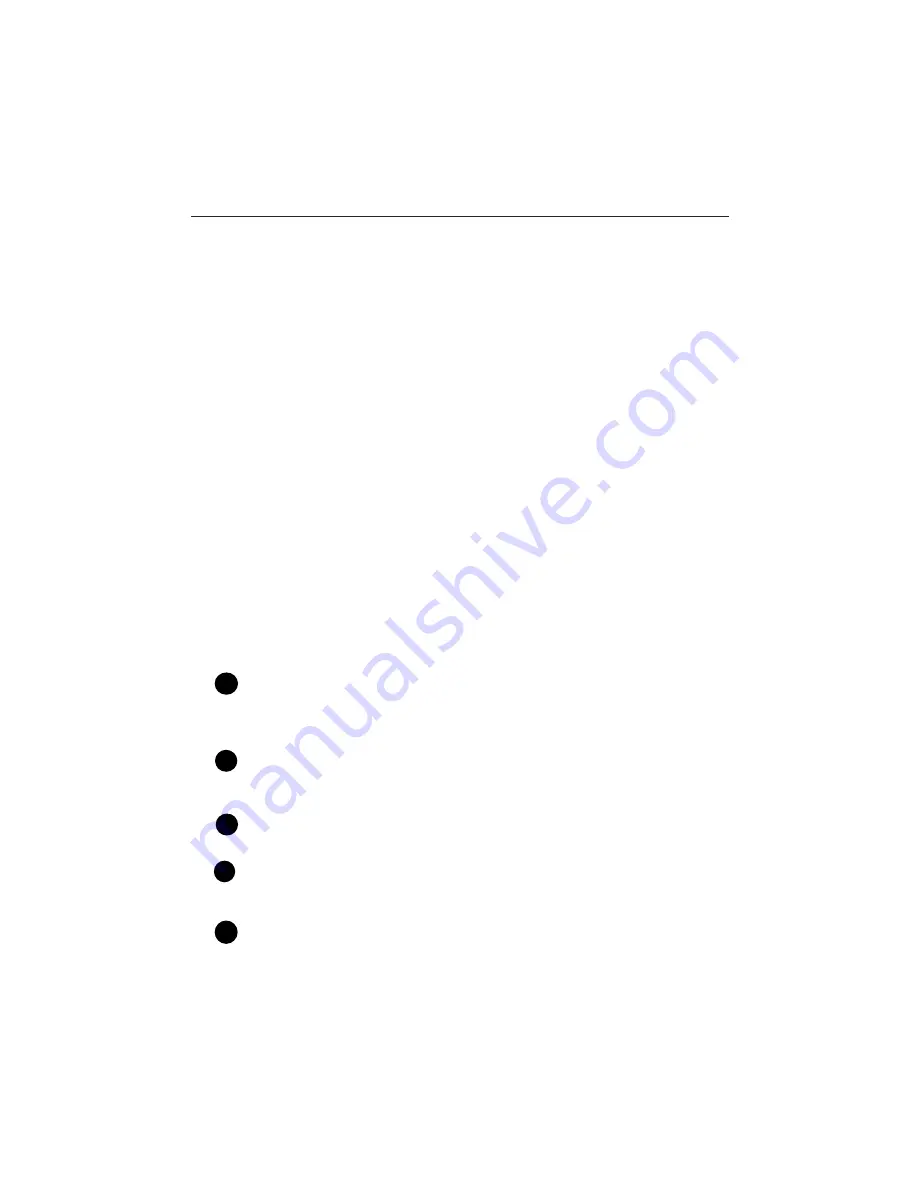
IntelliTouch i-Link Protocol Interface Adapter User’s Guide
IntelliTouch i-Link Protocol
Interface Adapter Installation
Installation
This section provides installation information for the IntelliTouch
®
i-Link
™
Protocol Interface Adapter. For additional information about the IntelliTouch
control system, refer to the IntelliTouch User’s Guide (P/N 520102).
The following items are included in the IntelliTouch i-Link Protocol Interface
Adapter kit.
•
IntelliTouch i-Link Protocol Interface adapter (with screw terminal
connector installed)
•
IntelliTouch i-Link Protocol Interface Adapter User’s Guide (this
manual)
Required Tools
•
Small flat-blade screwdriver (for opening the IntelliTouch i-Link adapter
case)
•
Wire Stripping Tool (for stripping cable wires)
Summary Information
For connection options, refer to the IntelliTouch i-Link Adapter Connection
Diagram, page 19. The recommended connection steps for the
IntelliTouch i-Link adapter are:
Switch power off to the IntelliTouch Load/Power Center:
Before
connecting cables to the IntelliTouch i-Link adapter, switch off the power
source to the Load/Power Center.
Connecting to the Home Automation Interface (page 20):
Connect the
Home Automation interface RS-232 cable to the IntelliTouch i-Link Protocol
Interface adapter.
Connecting to the Indoor Control Panel (page 23)
: Connect a cable from
IntelliTouch i-Link Protocol Interface adapter to the Indoor Control Panel.
Connecting to the Personality Board (page 24):
Connect a cable from
IntelliTouch i-Link Protocol Interface adapter to the Personality board
(Power/Load Center).
Start-up Sequence (page 1):
Power-up and initialize the IntelliTouch i-Link
adapter.
1
2
3
4
5
18












































