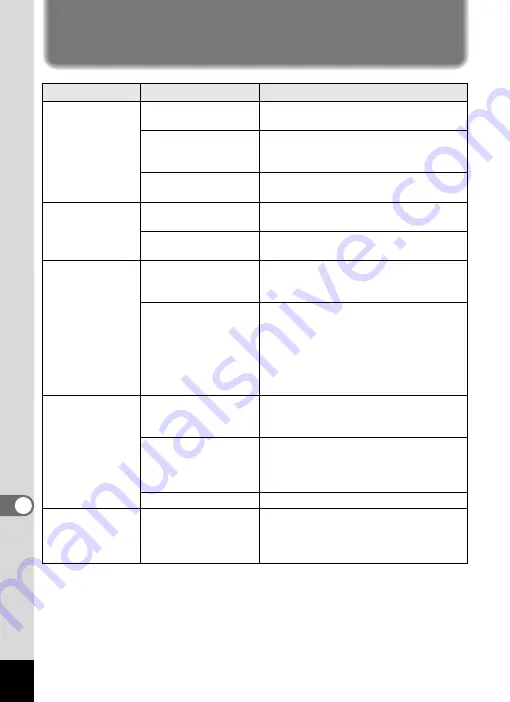
192
9
App
e
nd
ix
Troubleshooting
Problem
Cause
Remedy
The camera will
not turn on
The battery is not
installed
Check if a battery is installed. If not,
install a battery.
The battery is installed
incorrectly
Check orientation of the battery. Reinsert
the battery according to the
+-
symbols
in the battery compartment. (p.23)
The battery is
exhausted
Charge the battery.
No image appears
on the display
The camera is
connected to a PC
The display is off when the camera is
connected to a computer.
The camera is
connected to a TV
The display is off when the camera is
connected to a TV.
The display is
hard to see
The brightness level of
the display is set too
dark
Adjust the brightness level in [Brightness
Level] in the [
W
Setting] menu. (p.173)
Power Saving function
is on
When the Power Saving function is on,
the display automatically darkens after a
certain amount of time. Press a button to
return to the normal brightness level.
Select [Off] in [Power Saving] in the
[
W
Setting] menu to turn the Power
Saving function off. (p.174)
The shutter will
not release
The flash is charging
Pictures cannot be taken while the flash
is charging. Wait until charging is
finished.
There is no available
space on the SD
Memory Card or in the
built-in memory
Insert an SD Memory Card with available
space or delete unwanted images. (p.28,
128)
Recording
Wait until recording is finished.
The picture is dark
when using the
flash
The subject is too far
away in a dark
environment, such as
a night scene
The picture becomes dark if the subject is
too far away. Take pictures within the
specified flash range.
Summary of Contents for 17116 - Optio M50 8MP Digital Camera
Page 73: ...71 4 Taking Pictures 7 Press the shutter release button fully The picture is taken ...
Page 205: ...Memo ...
Page 209: ...207 9 Appendix Z Zoom button 44 46 Zoom xw 78 ...
Page 210: ...Memo ...
Page 211: ...Memo ...
















































