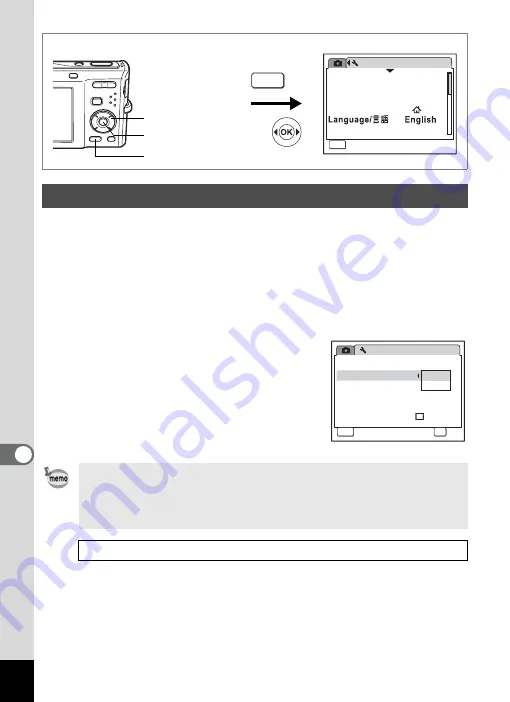
172
8
Settin
g
s
When you connect the camera to AV equipment, choose the appropriate
video output format (NTSC or PAL) for taking and playing back images.
1
Use the four-way controller (
23
) to select [Video Out]
on the [
W
Setting] menu.
2
Press the four-way controller (
5
).
A pull-down menu appears.
3
Use the four-way controller (
23
)
to select [NTSC] or [PAL].
Choose the video output format to match
the output format of the AV equipment.
4
Press the
4
button.
The Video Out setting is saved.
Changing the Video Output Format
Depending on the country or region, images and sound files may fail
to be played back if the video output format is set different from the
one in use there. If this happens, change the video output format
setting.
Connecting the Camera to AV Equipment
1
Setting
Format
Sound
0 2 / 0 2 / 2 0 0 8
Date Adjust
World Time
MENU
Exit
Exit
Exit
1 / 3
Folder Name
Date
MENU
How to display the [
W
Setting] menu
Four-way controller
3
button
4
button
Setting
Power Saving
Auto Power Off
3 min
5 sec
USB Connection
Video Out
Brightness Level
2 / 3
MENU
Cancel
Cancel
Cancel
OK
OK
OK
OK
P C
N T S C
PA L
Quick Zoom
Summary of Contents for 17116 - Optio M50 8MP Digital Camera
Page 73: ...71 4 Taking Pictures 7 Press the shutter release button fully The picture is taken ...
Page 205: ...Memo ...
Page 209: ...207 9 Appendix Z Zoom button 44 46 Zoom xw 78 ...
Page 210: ...Memo ...
Page 211: ...Memo ...















































