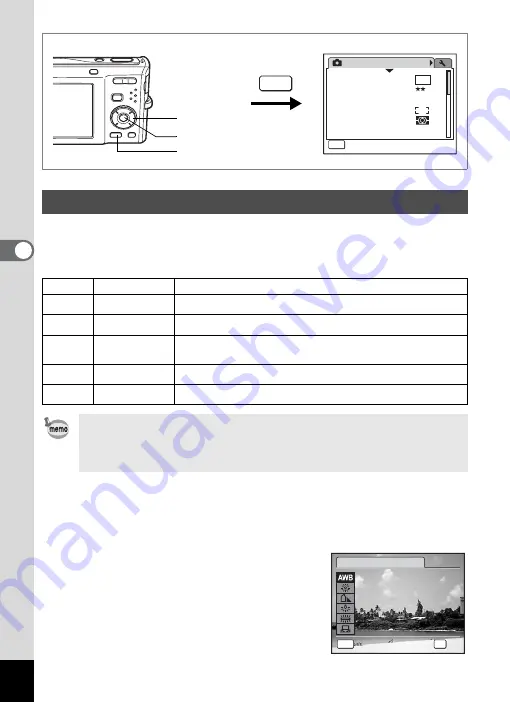
94
4
Tak
ing Pi
cture
s
You can take pictures in natural colors by adjusting the white balance
according to the light conditions at the time of shooting.
White Balance
1
Press the
3
button in
A
mode.
The [
A
Rec.Mode] menu appears.
2
Use the four-way controller (
23
) to select [White Balance].
3
Press the four-way controller (
5
).
The White Balance screen appears.
4
Use the four-way controller (
23
)
to change the setting.
Adjusting the White Balance
F
Auto
The camera adjusts the white balance automatically.
G
Daylight
Use this mode when taking pictures outside in sunlight.
H
Shade
Use this mode when taking pictures outside in the shade.
I
Tungsten Light
Use this mode when taking pictures under electric or other
tungsten light.
J
Fluores. Light
Use this mode when taking pictures under fluorescent light.
K
Manual
Use this mode when adjusting the white balance manually.
• Set another white balance if you are not satisfied with the color
balance of pictures taken with white balance set to AWB (Auto).
• Depending on the selected shooting mode, the white balance
setting may not be changed. Refer to p.186 - p.187 for details.
Rec.Mode
MENU
1 / 3
Recorded Pixels
Quality Level
White Balance
AE Metering
Sensitivity
AWB
Auto
Focusing Area
8
M
Exit
MENU
Four-way controller
4
button
3
button
MENU
C a n c e l
C a n c e l
A u t o
A u t o
O K
O K
O K
C a n c e l
A u t o
OK
W h i t e B a l a n c e
Summary of Contents for 17116 - Optio M50 8MP Digital Camera
Page 73: ...71 4 Taking Pictures 7 Press the shutter release button fully The picture is taken ...
Page 205: ...Memo ...
Page 209: ...207 9 Appendix Z Zoom button 44 46 Zoom xw 78 ...
Page 210: ...Memo ...
Page 211: ...Memo ...
















































