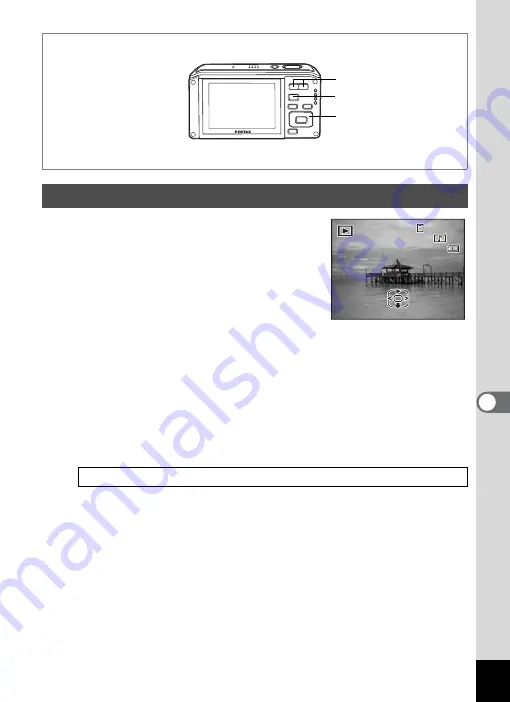
189
7
R
ecor
d
in
g an
d Pla
y
ing
B
ack
Soun
d
1
Enter
Q
mode and use the four-
way controller (
45
) to choose the
still picture with the voice memo
that you want to play back.
U
appears on images with voice memos in
single-image display.
2
Press the four-way controller (
2
).
Playback starts.
The following operations can be performed during playback.
Zoom/
w
/
x
button (
x
) Increases the volume
Zoom/
w
/
x
button (
w
) Reduces the volume
3
Press the four-way controller (
3
).
Playback stops.
Playing Back a Voice Memo
1
Zoom/
w
/
x
button
Q
button
Four-way controller
1 4 : 2 5
1 4 : 2 5
1 4 : 2 5
1 0 0
1 0 0 - 0 0 3 8
0 0 3 8
1 0 0 - 0 0 3 8
0 7 / 0 7 / 2 0 0 8
0 7 / 0 7 / 2 0 0 8
Edit
Edit
Edit
0 7 / 0 7 / 2 0 0 8
















































