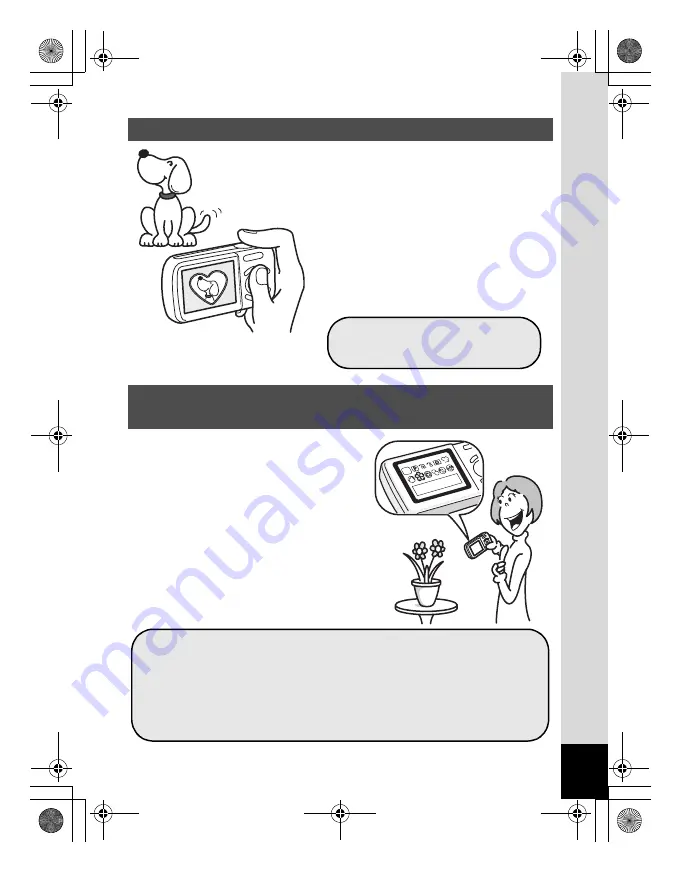
13
When you take a picture with the Optio
E70, you can choose from a wide range of
fun frames to create attractive framed
shots (p.81). You can also add frames to
pictures you have taken and adjust the
position of the subject in the picture or
reduce or enlarge the picture size to
match the frame shape and size. Now you
no longer have to worry about the subject
not being aligned in the frame (p.141).
The user-friendly design of the Optio
E70 enables easy operation with only a
few buttons. Simply by choosing the
appropriate icon, you can select the
shooting mode (p.63) and choose the
optimal settings for the situation, or the
playback mode (p.111, p.134) and
enjoy the various playback and editing
functions. A guide on the display lets
you check the functions available in
each mode and how to use them.
Add Various Frames to Your Pictures!
Easy-to-Navigate Capture and Playback
Functions!
For decorating your pictures
with a frame.
A shooting mode guide is displayed in the Capture Mode
Palette and a playback mode guide in the Playback Mode
Palette (p.63, p.111).
Use the Green Mode to take pictures easily using
standard settings (p.69).
e_kb477.book Page 13 Thursday, November 20, 2008 4:21 PM
Summary of Contents for 17472 - Optio E70 Digital Camera
Page 26: ...Memo 24 e_kb477 book Page 24 Thursday November 20 2008 4 21 PM ...
Page 46: ...Memo 44 e_kb477 book Page 44 Thursday November 20 2008 4 21 PM ...
Page 60: ...Memo 58 e_kb477 book Page 58 Thursday November 20 2008 4 21 PM ...
Page 134: ...Memo 132 e_kb477 book Page 132 Thursday November 20 2008 4 21 PM ...
Page 157: ...6 Settings Camera Settings 156 e_kb477 book Page 155 Thursday November 20 2008 4 21 PM ...
Page 174: ...Memo 172 e_kb477 book Page 172 Thursday November 20 2008 4 21 PM ...
















































