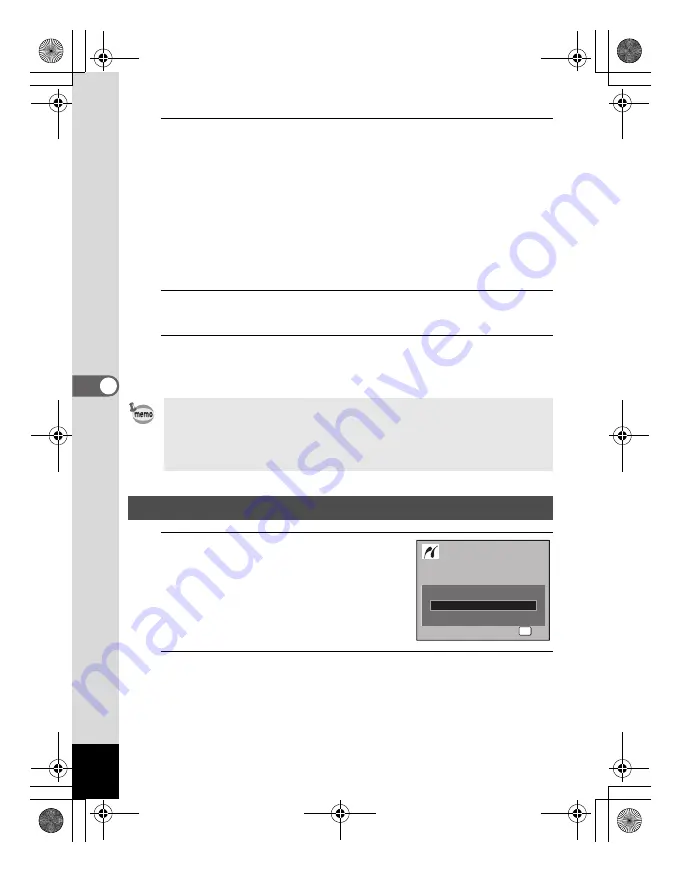
152
5
Editin
g an
d Printi
ng Im
age
s
12
Use the four-way controller (
23
) to select the paper
type and press the
4
button.
The [Paper Type] setting is saved, and the screen returns to the print
settings screen. Set [Quality] and [Border Status] in the same way as
in Steps 11 and 12.
If you select [
_
Setting] for each print setting, images are printed
according to the settings made on the printer.
Paper Type with more
E
supports higher quality paper.
Quality with more
E
indicates higher print quality.
A confirmation dialog appears after each item has been set.
13
Press the
3
button.
The screen returns to the confirmation dialog.
14
Press the
4
button.
The image is printed according to the settings.
Press the
3
button to cancel printing.
1
In the printing mode selection
screen, use the four-way
controller (
23
) to select [All
Images].
2
Press the
4
button.
The setting screen appears.
• The self-timer lamp lights while the camera is communicating with the
printer, and blinks while the card is being accessed and during printing.
Do not disconnect the USB cable while the self-timer lamp is blinking.
• The [Paper Size], [Paper Type], [Quality] and [Border Status] settings
are reset to the defaults when the camera is turned off.
Printing All Images
S i n g l e I m a g e
S e l e c t p r i n t i n g m o d e
S e l e c t p r i n t i n g m o d e
OK
O K
O K
O K
A l l I m a g e s
DPOF AUTOPRINT
e_kb477.book Page 152 Thursday, November 20, 2008 4:21 PM
Summary of Contents for 17472 - Optio E70 Digital Camera
Page 26: ...Memo 24 e_kb477 book Page 24 Thursday November 20 2008 4 21 PM ...
Page 46: ...Memo 44 e_kb477 book Page 44 Thursday November 20 2008 4 21 PM ...
Page 60: ...Memo 58 e_kb477 book Page 58 Thursday November 20 2008 4 21 PM ...
Page 134: ...Memo 132 e_kb477 book Page 132 Thursday November 20 2008 4 21 PM ...
Page 157: ...6 Settings Camera Settings 156 e_kb477 book Page 155 Thursday November 20 2008 4 21 PM ...
Page 174: ...Memo 172 e_kb477 book Page 172 Thursday November 20 2008 4 21 PM ...
















































