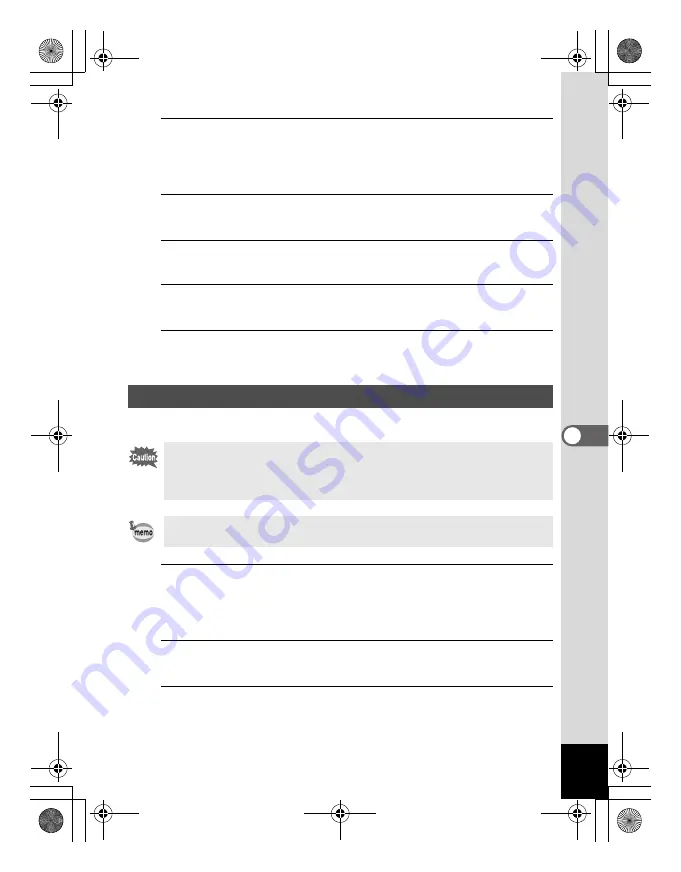
165
6
Se
ttings
1
Press the
3
button in
Q
mode.
[
W
Setting] menu appears.
When you press the
3
button in
A
mode, press the four-way
controller (
5
) once.
2
Use the four-way controller (
23
) to select [Folder
Name].
3
Press the four-way controller (
5
).
A pull-down menu appears.
4
Use the four-way controller (
23
) to select [Standard]
or [Date].
5
Press the
4
button.
The setting is saved.
Set the device to which the camera is connected with the USB cable.
1
Press the
3
button in
Q
mode.
[
W
Setting] menu appears.
When you press the
3
button in
A
mode, press the four-way
controller (
5
) once.
2
Use the four-way controller (
23
) to select [USB
Connection].
3
Press the four-way controller (
5
).
A pull-down menu appears.
Changing the USB Connection Mode
Make sure to set the USB Connection mode before connecting your
camera to the computer or printer. You cannot perform the following
setting if your camera is connected to the computer or printer with the
USB/AV cable.
See “Connecting with Computers” in chapter 7 for instructions on
connecting the camera to a computer.
e_kb477.book Page 165 Thursday, November 20, 2008 4:21 PM
Summary of Contents for 17472 - Optio E70 Digital Camera
Page 26: ...Memo 24 e_kb477 book Page 24 Thursday November 20 2008 4 21 PM ...
Page 46: ...Memo 44 e_kb477 book Page 44 Thursday November 20 2008 4 21 PM ...
Page 60: ...Memo 58 e_kb477 book Page 58 Thursday November 20 2008 4 21 PM ...
Page 134: ...Memo 132 e_kb477 book Page 132 Thursday November 20 2008 4 21 PM ...
Page 157: ...6 Settings Camera Settings 156 e_kb477 book Page 155 Thursday November 20 2008 4 21 PM ...
Page 174: ...Memo 172 e_kb477 book Page 172 Thursday November 20 2008 4 21 PM ...
















































