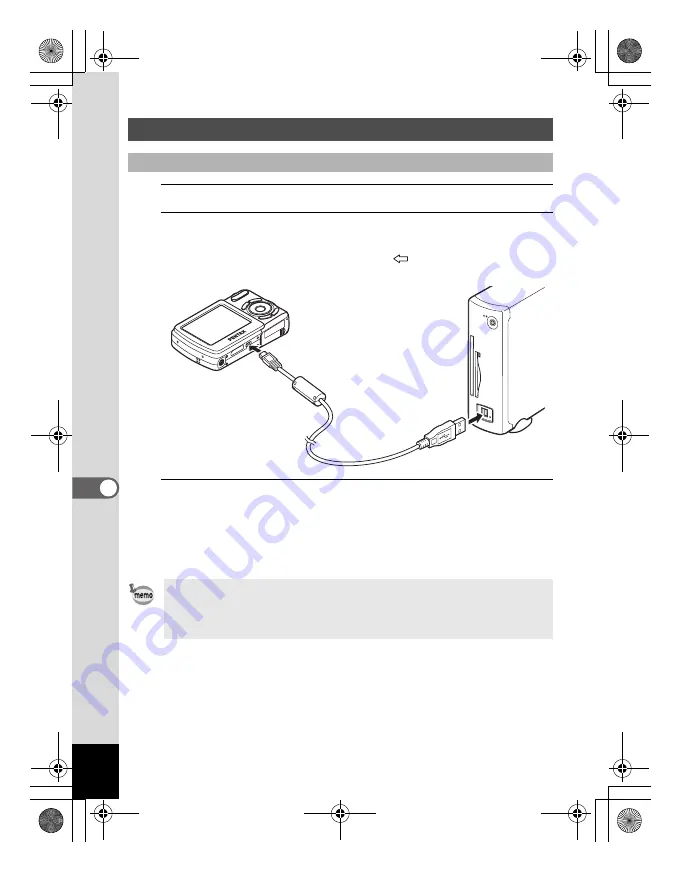
182
7
Conne
ctin
g w
ith
Comp
uters
1
Turn your PC on.
2
With your camera turned off, connect it to your
Windows PC using the supplied USB cable.
Connect the terminal of the AV cable with
pointing toward the
4
on
the PC/AV terminal of the camera.
3
Turn your camera on.
The “Device Detector” screen appears automatically.
If the “Device Detector” screen does not appear, display and copy the
images following the steps in “When the Device Detector screen does
not appear” on p.184.
Transferring Images to a Windows PC
Connecting the Camera and PC
• The self-timer lamp blinks while the camera is connected to a Windows
PC with the USB cable.
• Do not work with images saved as favorite or the FAVORITE folder on
your computer. The image may become unable to view.
e_kb477.book Page 182 Thursday, November 20, 2008 4:21 PM
Summary of Contents for 17472 - Optio E70 Digital Camera
Page 26: ...Memo 24 e_kb477 book Page 24 Thursday November 20 2008 4 21 PM ...
Page 46: ...Memo 44 e_kb477 book Page 44 Thursday November 20 2008 4 21 PM ...
Page 60: ...Memo 58 e_kb477 book Page 58 Thursday November 20 2008 4 21 PM ...
Page 134: ...Memo 132 e_kb477 book Page 132 Thursday November 20 2008 4 21 PM ...
Page 157: ...6 Settings Camera Settings 156 e_kb477 book Page 155 Thursday November 20 2008 4 21 PM ...
Page 174: ...Memo 172 e_kb477 book Page 172 Thursday November 20 2008 4 21 PM ...
















































