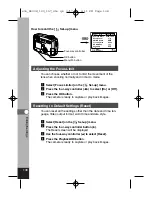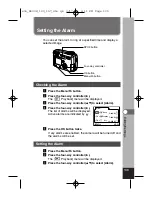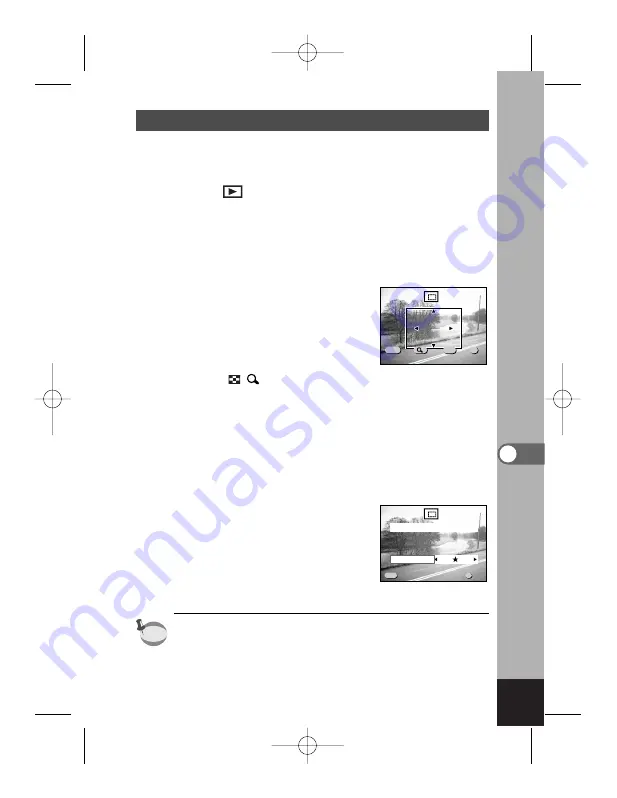
125
Editing/Settings
Trimming Images
You can trim part of a picture and save it as a separate image.
z
Press the Menu/Fn button.
x
Press the four-way controller (
).
The [
Playback] menu will be displayed.
c
Press the four-way controller (
) to select [Trimming].
v
Press the four-way controller (
).
The image that can be trimmed.
b
Choose the image you want to trim with the four-way
controller (
).
n
Press the OK button.
The trimming screen will be dis-
played.
m
Trim the image.
Operations available on the Trimming
screen.
Zoom/
/
button
: Changes the size of the
image
Display button
: Switches between horizontal
and vertical
Four-way controller (
) : Moves the trimming position
up, down, right and left
Menu/Fn button
: Returns to the screen for
selecting an image to be
trimmed
,
Press the OK button.
.
Select the quality level after trim-
ming with the four-way controller
(
).
⁄0
Press the OK button.
The trimmed image will be saved as
a separate image.
• Movie pictures cannot be trimmed.
• You cannot select a higher quality than that of the original
image.
• TIFF images cannot be trimmed.
memo
100-0020
100-0020
MENU
OK
Exit
OK
Size
Size
DISP
Rotate
Rotate
Exit
OK
Select image quality
100-0020
100-0020
MENU
OK
Quality Level
Ok
Exit
Ok
Exit
e06_kb338_123_157_41e.qk 3/17/03 4:10 PM Page 125
Summary of Contents for 18173 - Optio 550 Digital Camera
Page 71: ...69 Taking Pictures Example of a 3D picture e04_kb338_038_088_41e qk 3 17 03 5 23 PM Page 69 ...
Page 124: ...MEMO 122 e05_kb338_089_122_41e qk 3 17 03 5 21 PM Page 122 ...
Page 158: ...MEMO e06_kb338_123_157_41e qk 3 17 03 4 11 PM Page 156 ...
Page 159: ...e06_kb338_123_157_41e qk 3 17 03 4 11 PM Page 157 ...