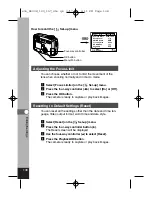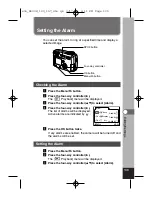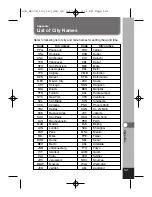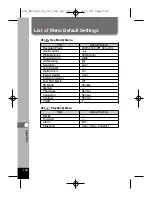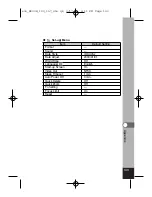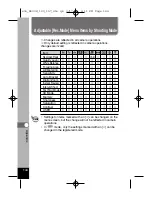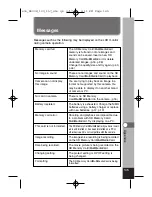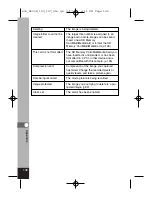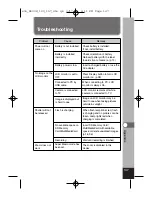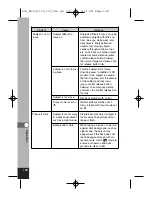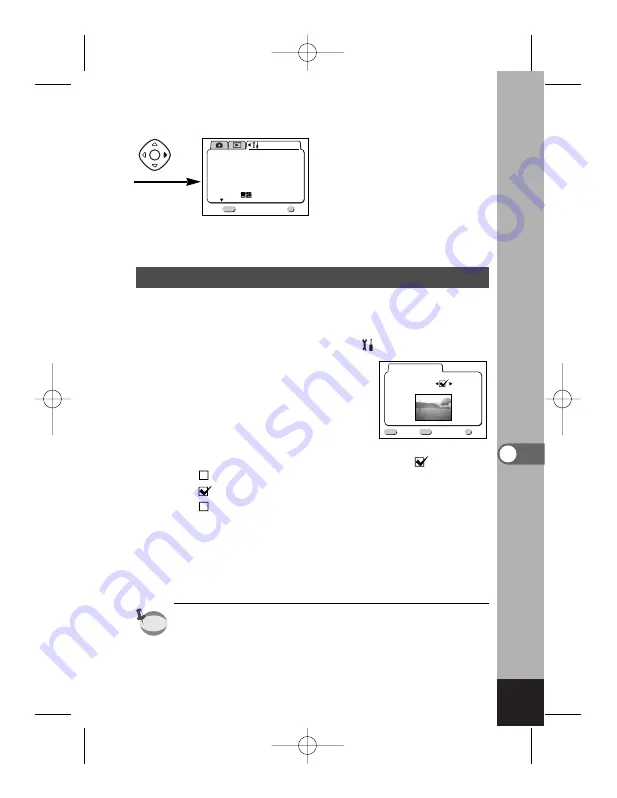
133
Editing/Settings
Changing the Start-up Screen
You can display an image recorded with the camera as the
welcome screen when the camera is turned on.
z
Select [Start-up Screen] on the [
Set-up] menu.
x
Press the four-way controller (
).
The Start-up screen will be dis-
played.
c
Use the four-way controller (
) to select
(On) or
(Off).
The start-up screen is displayed.
The start-up screen is not displayed.
v
Press the DPOF button.
b
Use the four-way controller (
) to choose the image
you want to display as the start-up screen.
n
Press the OK button three times.
The camera is ready to take or play back images.
Once the start-up screen has been set, it will not be erased
even if the original image is deleted or the SD Memory
Card/MultiMediaCard is formatted. To delete the start-up screen,
reset the setting. (
☞
p.138)
memo
Twice
Set-up
Format
Sound
Date Style
mm.dd.yy
1/ 1/2003
Date Adjust
World Time
Language/
English
Off
1/3
Exit
MENU
Ok
OK
DPOF
Opening screen
Start-up Screen
MENU
Ok
OK
Exit
Image
e06_kb338_123_157_41e.qk 3/17/03 4:11 PM Page 133
Summary of Contents for 18173 - Optio 550 Digital Camera
Page 71: ...69 Taking Pictures Example of a 3D picture e04_kb338_038_088_41e qk 3 17 03 5 23 PM Page 69 ...
Page 124: ...MEMO 122 e05_kb338_089_122_41e qk 3 17 03 5 21 PM Page 122 ...
Page 158: ...MEMO e06_kb338_123_157_41e qk 3 17 03 4 11 PM Page 156 ...
Page 159: ...e06_kb338_123_157_41e qk 3 17 03 4 11 PM Page 157 ...