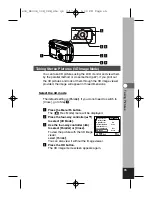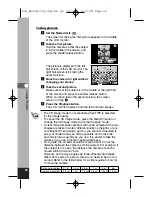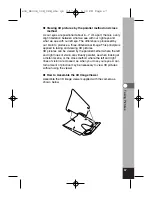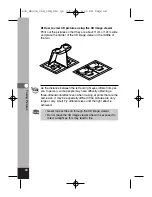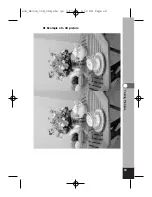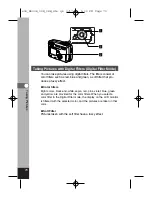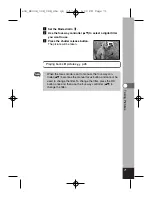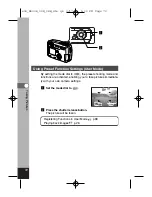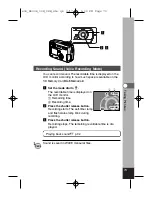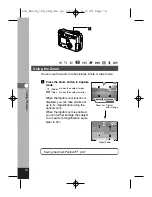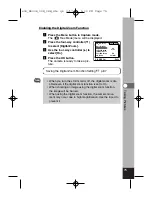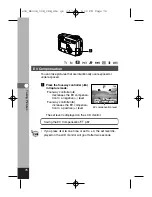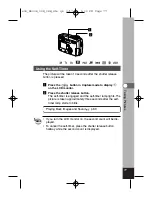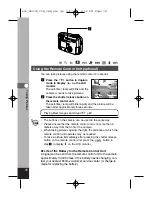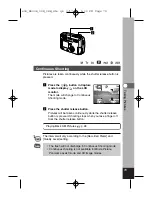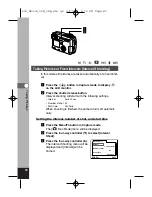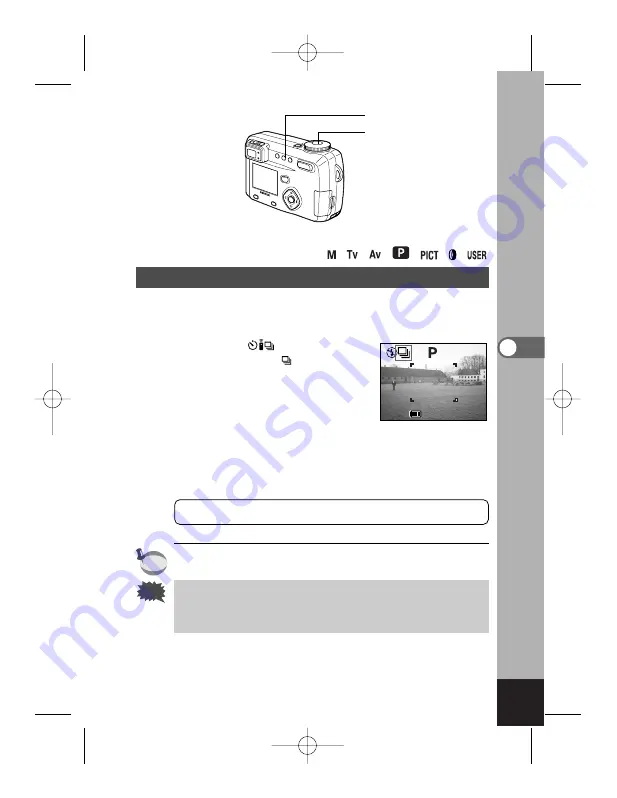
79
T
aking Pictures
Caution
z
x
Continuous Shooting
Pictures are taken continuously while the shutter release button is
pressed.
z
Press the
button in Capture
mode to display
on the LCD
monitor.
The mode will change to Continuous
Shooting mode.
x
Press the shutter release button.
Pictures will be taken continuously while the shutter release
button is pressed. Shooting stops when you take a finger off
from the shutter release button.
Playing Back Still Pictures
☞
p.26
The interval will vary according to the [Recorded Pixels] and
[Quality Level] setting.
• The flash will not discharge in Continuous Shooting mode.
• Continuous shooting is not available for Movie Picture,
Panorama assist mode and 3D Image modes.
198
198
11:19
11:19
02/20/2003
02/20/2003
F2.8
1/250
F2.8
1/250
memo
e04_kb338_038_088_41e.qk 3/17/03 5:23 PM Page 79
Summary of Contents for 18173 - Optio 550 Digital Camera
Page 71: ...69 Taking Pictures Example of a 3D picture e04_kb338_038_088_41e qk 3 17 03 5 23 PM Page 69 ...
Page 124: ...MEMO 122 e05_kb338_089_122_41e qk 3 17 03 5 21 PM Page 122 ...
Page 158: ...MEMO e06_kb338_123_157_41e qk 3 17 03 4 11 PM Page 156 ...
Page 159: ...e06_kb338_123_157_41e qk 3 17 03 4 11 PM Page 157 ...