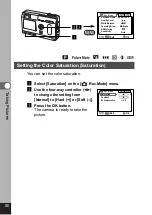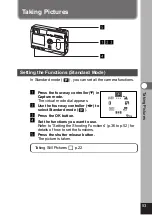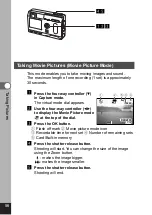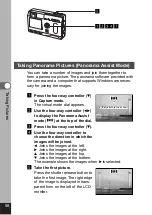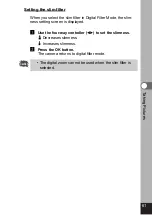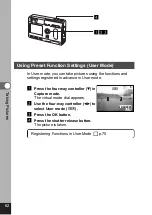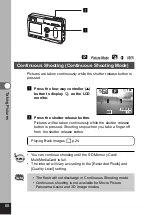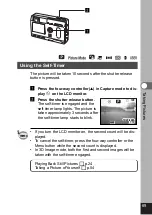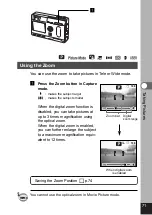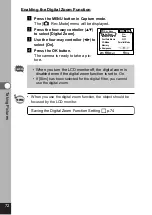62
T
aking Pictures
Using Preset Function Settings (User Mode)
In User mode, you can take pictures using the functions and
settings registered in advance in User mode.
z
Press the four-way controller (
) in
Capture mode.
The virtual mode dial appears.
x
Use the four-way controller (
) to
select User mode (
).
c
Press the OK button.
v
Press the shutter release button.
The picture is taken.
Registering Functions in User Mode
☞
p.75
v
zxc
11:19
11:19
10/20/2003
10/20/2003
5
5