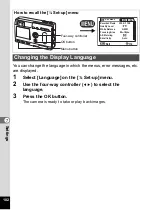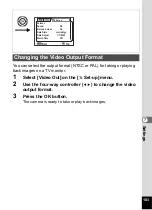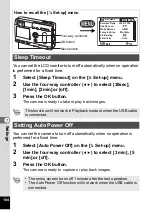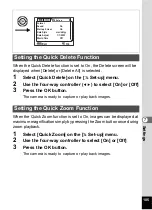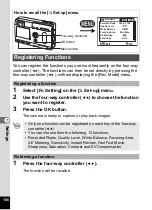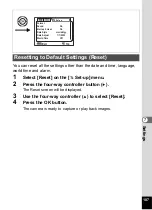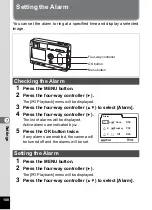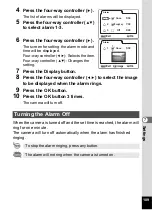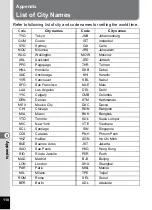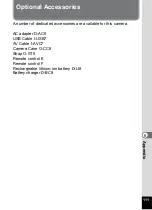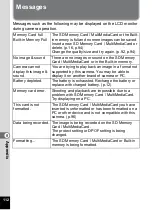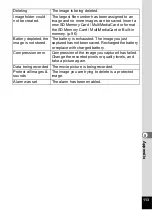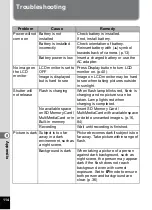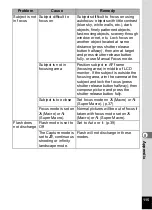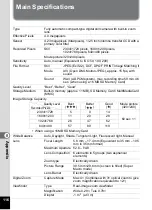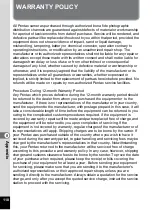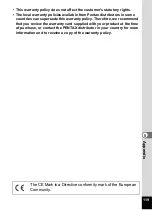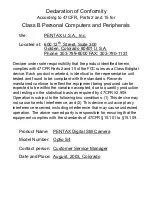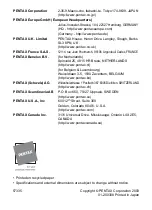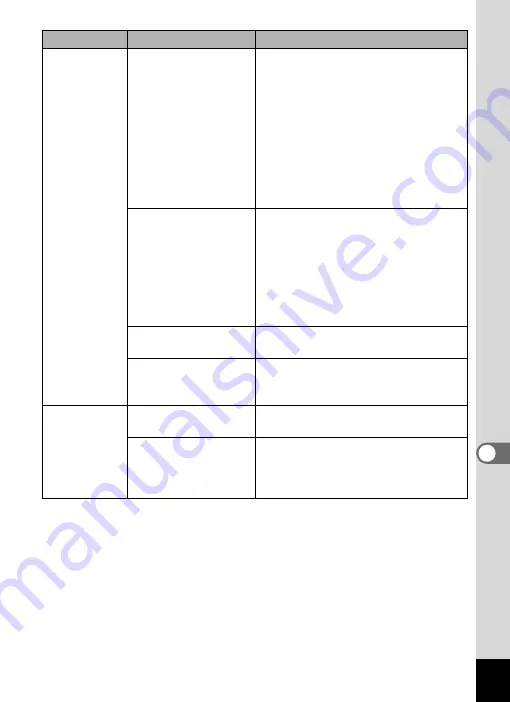
115
8
App
endi
x
Subject is not
in focus
Subject difficult to
focus on
Subjects difficult to focus on using
autofocus: objects with little contrast
(blue sky, white walls, etc.), dark
objects, finely patterned objects,
fast-moving objects, scenery through
window or net, etc. Lock focus on
another object located at same
distance (press shutter release
button halfway), then aim at target
and press shutter release button
fully, or use Manual Focus mode.
Subject is not in
focusing area
Position subject in AF frame
(focusing area) in middle of LCD
monitor. If the subject is outside the
focusing area, aim the camera at the
subject and lock the focus (press
shutter release button halfway), then
compose picture and press the
shutter release button fully.
Subject is too close
Set focus mode on
q
(Macro) or
r
(Super Macro). (p.37)
Focus mode is set on
q
(Macro) or
r
(Super Macro).
Normal pictures will be out of focus if
taken with focus mode set on
q
(Macro) or
r
(Super Macro).
Flash does
not discharge
Flash mode is set to
Off
Set to Auto or
b
The Capture mode is
set to
C
, continuous
shooting or infinity-
landscape mode.
Flash will not discharge in these
modes.
Problem
Cause
Remedy