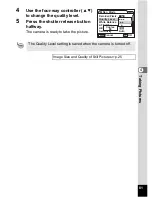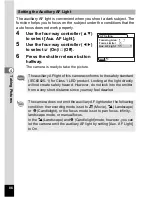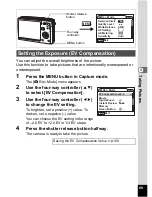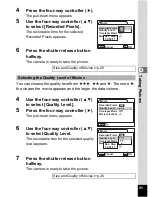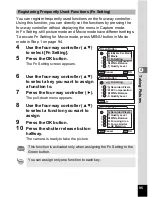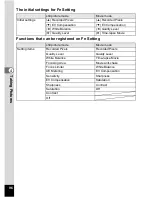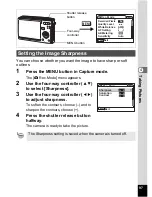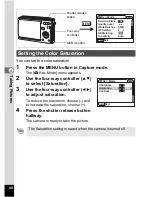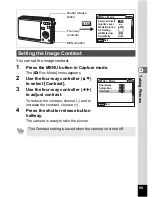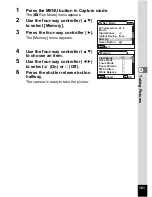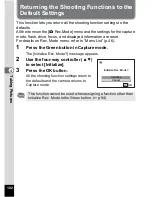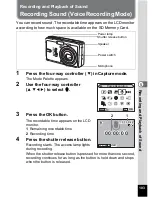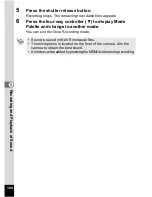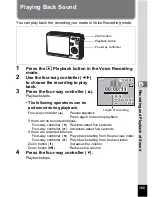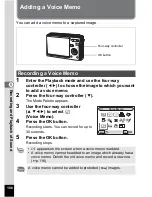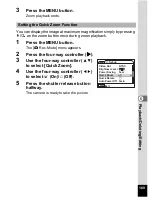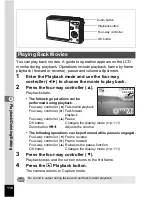95
Tak
ing Pi
cture
s
4
You can register frequently used functions on the four-way controller.
Using this function, you can directly set the functions by pressing the
four-way controller without displaying the menu in Capture mode.
In Fn Setting, still picture mode and Movie mode have different settings.
To excute Fn Setting for Movie mode, press MENU button in Movie
mode in Step 1 on page 94.
4
Use the four-way controller (
23
)
to select [Fn Setting].
5
Press the OK button.
The Fn Setting screen appears.
6
Use the four-way controller (
23
)
to select a key you want to assign
a function to.
7
Press the four-way controller (
5
).
The pull-down menu appears.
8
Use the four-way controller (
23
)
to select a function you want to
assign.
9
Press the OK button.
10
Press the shutter release button
halfway.
The camera is ready to take the picture.
Registering Frequently Used Functions (Fn Setting)
This function is activated only when assigning the Fn Setting to the
Green button.
You can assign only one function to each key.
+
+
+
+
Green Button
MENU
Cancel
OK
OK
Recorded Pixels
EV Compensation
White Balance
WB
Quality Level
Initialize Rec. Mode
Movie
Fn Setting
Green Button
MENU
Fn Setting
Recorded Pixels
EV Compensation
White Balance
WB
+
+
+
+
Quality Level
+
+
+
+
Green Button
MENU
Cancel
OK
OK
Recorded Pixels
EV Compensation
White Balance
Sensitivity
WB
ISO
Recorded Pixels
Quality Level
White Balance
Focusing Area
Focus Limiter
AE Metering
WB
AF
FL
AE
Summary of Contents for 18493 - Optio S6 Digital Camera
Page 186: ...Memo ...
Page 187: ...Memo ...