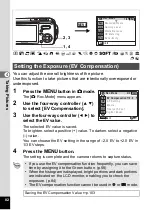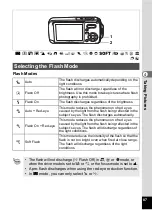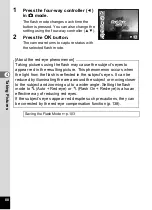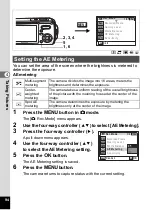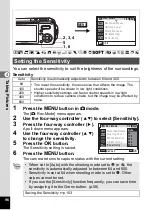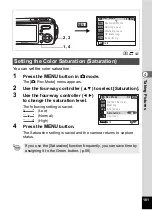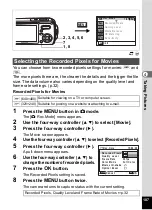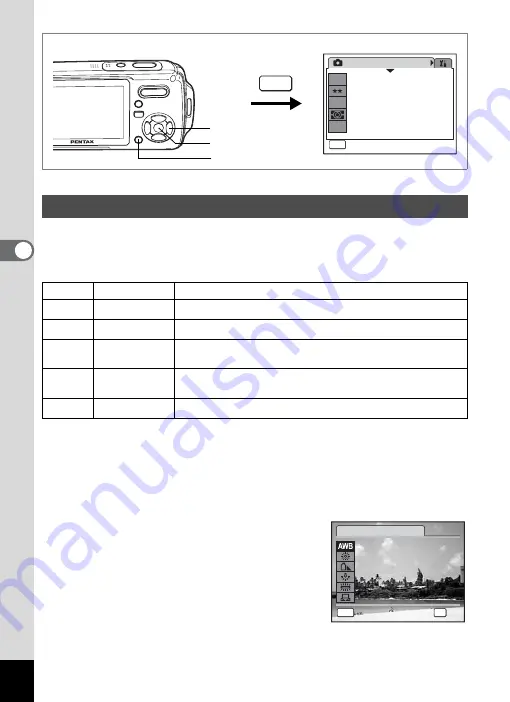
92
4
Tak
ing Pi
cture
s
R
C
Y
C
You can take pictures in natural colors by adjusting the white balance
according to the light conditions at the time of shooting.
White Balance
1
Press the
3
button in
A
mode.
The [
A
Rec.Mode] menu appears.
2
Use the four-way controller (
23
) to select [White
Balance].
3
Press the four-way controller (
5
).
The White Balance screen appears.
4
Use the four-way controller (
23
)
to change the setting.
Adjusting the White Balance
F
Auto
The camera adjusts the white balance automatically.
G
Daylight
Use this mode when taking pictures outside in sunlight.
H
Shade
Use this mode when taking pictures outside in the shade.
I
Tungsten Light
Use this mode when taking pictures under electric or other
tungsten light.
J
Fluores. Light
Use this mode when taking pictures under fluorescent
light.
K
Manual
Use this mode when adjusting the white balance manually.
R e c . M o d e
MENU
E x i t
E x i t
E x i t
1 / 3
6
M
Recorded Pixels
Q u a l i t y L e v e l
W h i t e B a l a n c e
A E M e t e r i n g
S e n s i t i v i t y
AWB
ISO
AUTO
MENU
2, 3, 4
1, 6
5
MENU
C a n c e l
C a n c e l
A u t o
A u t o
O K
O K
O K
C a n c e l
A u t o
OK
W h i t e B a l a n c e