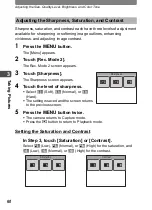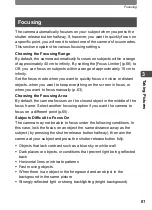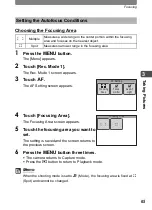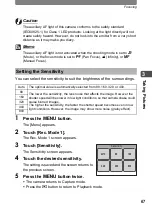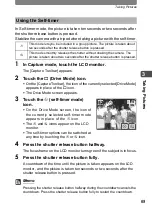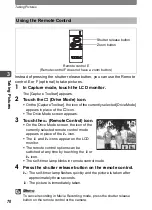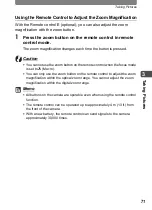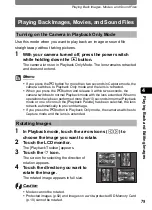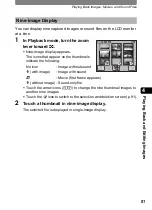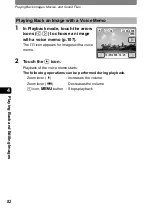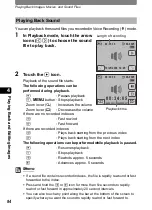Taking Pictures
70
3
Ta
kin
g Pic
tures
Instead of pressing the shutter release button, you can use the Remote
control E or F (optional) to take pictures.
1
In Capture mode, touch the LCD monitor.
The [Capture Toolbar] appears.
2
Touch the
9
(Drive Mode) icon.
•
On the [Capture Toolbar], the icon of the currently selected [Drive Mode]
appears in place of the
9
icon.
•
The Drive Mode screen appears.
3
Touch the
i
(Remote Control) icon.
•
On the Drive Mode screen, the icon of the
currently selected remote control mode
appears in place of the
i
icon.
•
The
h
and
i
icons appear on the LCD
monitor.
•
The remote control options can be
switched at any time by touching the
h
or
i
icon.
•
The self-timer lamp blinks in remote control mode.
4
Press the shutter release button on the remote control.
i
: The self-timer lamp flashes quickly and the picture is taken after
approximately three seconds.
h
: The picture is immediately taken.
Memo
To cancel recording in Movie Recording mode, press the shutter release
button on the remote control or the camera.
Using the Remote Control
Zoom button
Remote control E
(Remote control F does not have a zoom button.)
Shutter release button
38
38
38
Summary of Contents for 19181 - Optio T20 7MP Digital Camera
Page 151: ...149 Memo ...
Page 164: ...Memo ...
Page 165: ...Memo ...
Page 166: ...Memo ...
Page 167: ...Memo ...