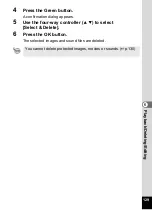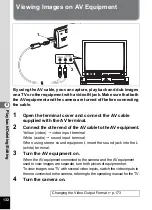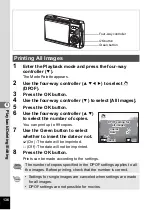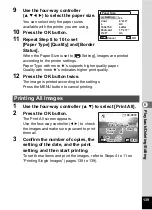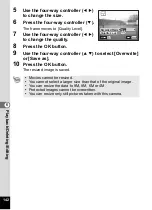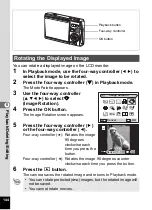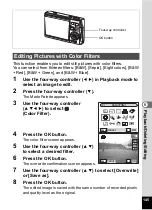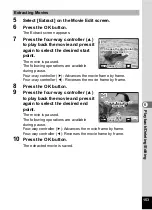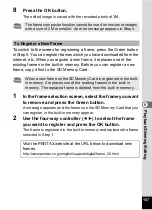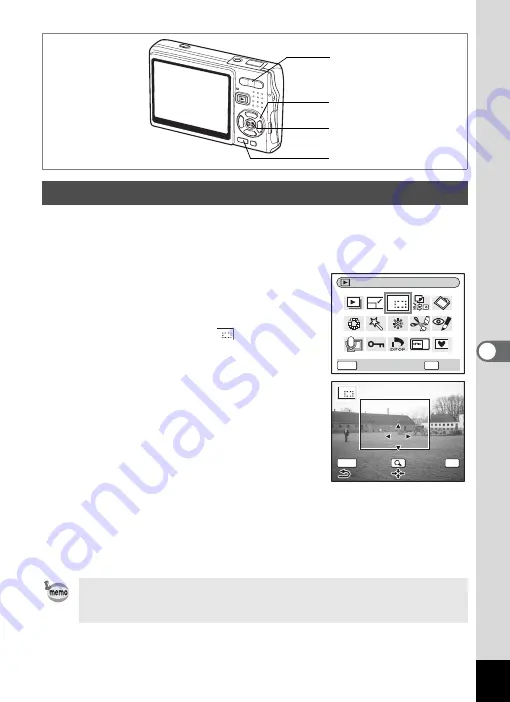
143
6
Play
bac
k
/D
el
eting
/Editi
n
g
You can crop a part of a picture and save it as a separate image.
1
Use the four-way controller (
45
) in Playback mode to
select an image to crop.
2
Press the four-way controller (
3
).
The Mode Palette appears.
3
Use the four-way controller
(
2345
) to select
(Cropping).
4
Press the OK button.
The Cropping screen appears.
5
Crop the image.
Zoom button (
x
)
: Enlarges the cropping
frame.
Zoom button (
w
) : Reduces the cropping
frame.
Four-way controller : Moves the cropping
(
2345
)
frame.
MENU button
: Returns to the Mode Palette.
6
Press the OK button.
The cropped image is saved as a separate image.
Cropping Images
• Movies cannot be cropped.
• The image size is changed and saved.
• You can only crop still pictures taken with this camera.
Four-way controller
OK button
Zoom button
MENU button
Cropping
OK
MENU
OK
Cancel
OK
OK
OK
OK
MENU
Summary of Contents for 19211 - Optio A30 10MP Digital Camera
Page 202: ...Memo ...
Page 203: ...Memo ...