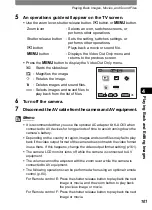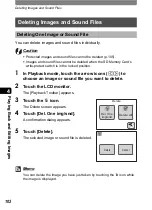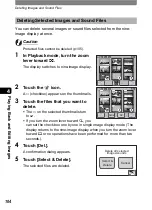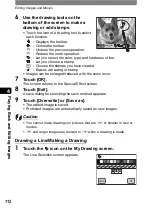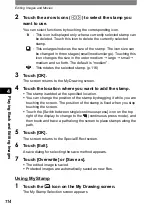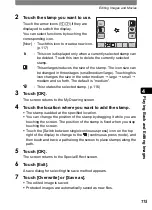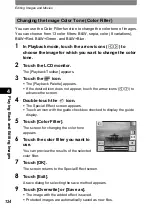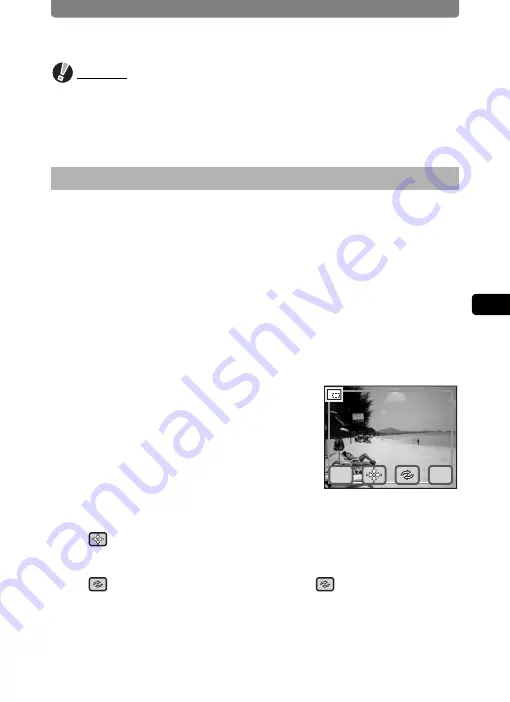
Editing Images and Movies
109
4
Play
ing
B
ack and Editing
Ima
g
es
Caution
•
Movies and sound files cannot be resized.
•
You cannot select a larger resolution or higher quality than that of the
original image.
•
For images with voice memos that are resized and saved as new images,
the voice memo is saved together with the new image.
You can crop part of an image and save it as a separate image.
1
In Playback mode, touch the arrow icons (
qr
) to
choose the image you want to crop.
2
Touch the LCD monitor.
The [Playback Toolbar] appears.
3
Touch the
n
icon.
•
The [Playback Palette] appears.
•
If the desired icon does not appear, touch the arrow icons (
qr
) to
advance the screen.
4
Double-touch the
o
icon.
•
The Cropping screen appears.
•
Touch an icon with the guide checkbox
checked to display the guide display.
5
Set the size of the cropping frame
and the area to crop.
•
By default, the cropping frame is displayed
at its maximum size.
•
To change the size of the cropping frame, use the zoom lever or touch
(ChangeSize).
•
You can move the cropping frame by dragging it.
•
When the cropping frame is at a size that can be rotated, the rotate icon
is displayed. Touching the rotate icon
rotates the cropping
range.
6
Touch [OK].
The cropped image is saved with a new file name.
Deleting Unwanted Parts of an Image (Cropping)
OK
Cancel
Summary of Contents for 19231 - Optio T30 7.1MP Digital Camera
Page 161: ...Changing a Folder Name 159 6 Settings 5 Touch twice The camera returns to Capture mode ...
Page 190: ...Memo ...
Page 191: ...Memo ...