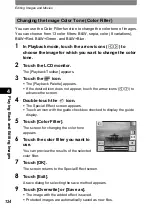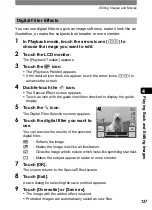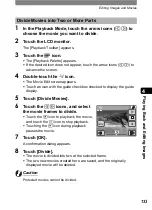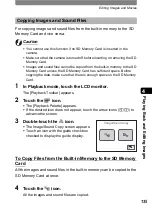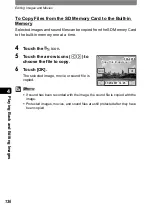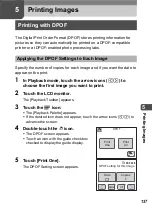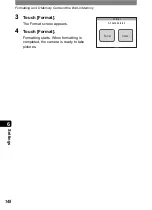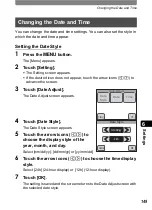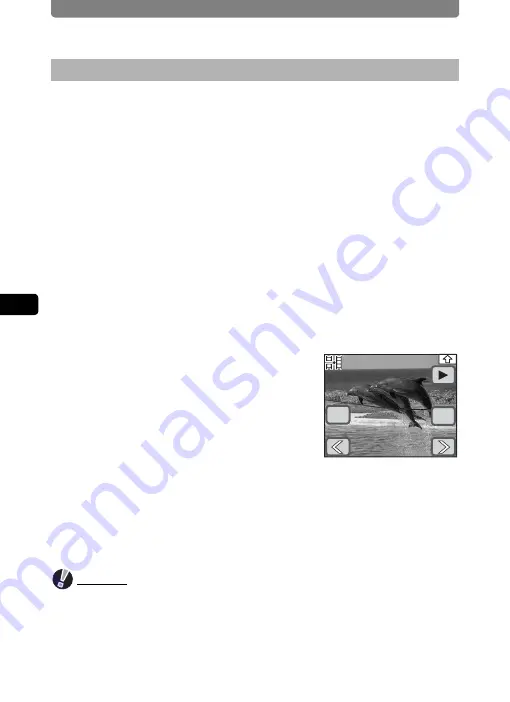
Editing Images and Movies
134
4
Playi
ng B
ack a
nd E
d
iting
Ima
g
es
1
In the Playback Mode, touch the arrow icons (
qr
) to
choose a movie you want to stitch to another one.
2
Touch the LCD monitor.
The [Playback Toolbar] appears.
3
Touch the
n
icon.
•
The [Playback Palette] appears.
•
If the desired icon does not appear, touch the arrow icons (
qr
) to
advance the screen.
4
Double-touch the
[
icon.
•
The Movie Edit screen appears.
•
Touch an icon with the guide checkbox checked to display the guide
display.
5
Touch [Movie Edit].
6
Touch the arrow icons (
qr
) to
select a movie to stitch to the
previous one.
7
Touch [OK].
A confirmation dialog appears.
8
Touch [Stitch].
•
The stitched movie is saved.
•
The two movies that were stitched together will be deleted.
Caution
•
Protected movies cannot be stitched together.
•
Movies cannot be stitched together when there is only one movie.
•
The same movie cannot be stitched to itself.
Stich Movies Together
OK
Cancel
Summary of Contents for 19231 - Optio T30 7.1MP Digital Camera
Page 161: ...Changing a Folder Name 159 6 Settings 5 Touch twice The camera returns to Capture mode ...
Page 190: ...Memo ...
Page 191: ...Memo ...