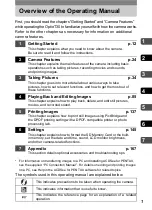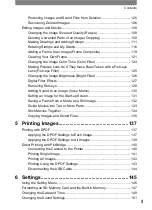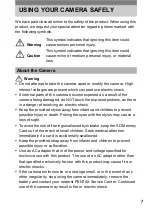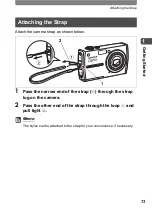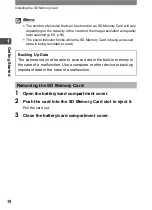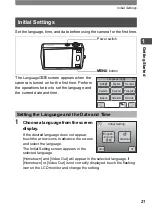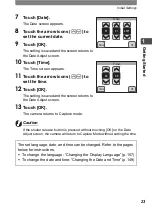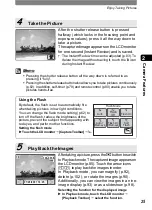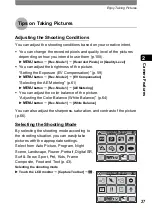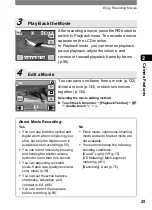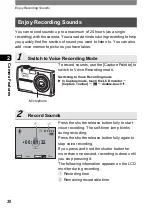Installing the Battery
15
1
Gettin
g
Starte
d
Caution
•
Do not use the battery charger to charge batteries other than the
rechargeable lithium-ion battery D-LI63, as the charger may overheat or
become damaged.
•
If the battery is inserted correctly but the charging indicator fails to light, the
battery may be faulty or exhausted. Replace with a new battery.
Use only the battery that is provided with the camera. Charge the battery
before using it in the camera for the first time.
1
Open the battery/card compartment cover.
Pull out the battery/card compartment cover in the direction as shown by
1
. Release it and it opens by itself in the direction shown by
2
.
2
Use the side of the battery to lift the battery lock lever
upward
3
, and insert the battery with the PENTAX logo
as shown.
Push the battery in until it is locked in place.
3
Close the battery/card compartment cover.
1
Open the battery/card compartment cover.
2
Release the battery by using your finger to push the
battery lock lever upward
3
.
The battery will be ejected. Pull the battery out of the camera.
Installing the Battery
Removing the Battery
1
2
Battery lock lever
Summary of Contents for 19231 - Optio T30 7.1MP Digital Camera
Page 161: ...Changing a Folder Name 159 6 Settings 5 Touch twice The camera returns to Capture mode ...
Page 190: ...Memo ...
Page 191: ...Memo ...