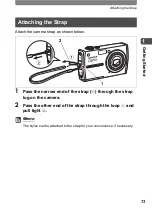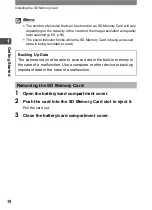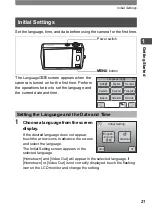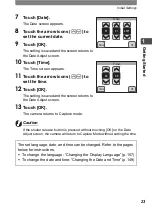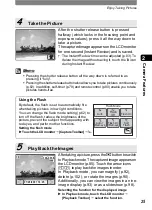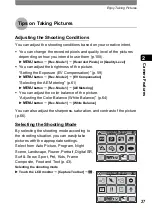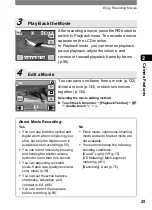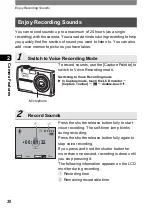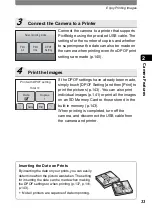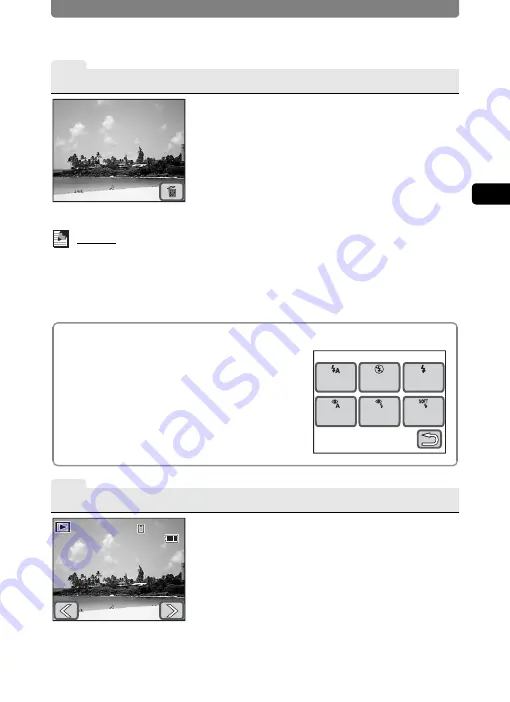
Enjoy Taking Pictures
25
2
Came
ra Fe
ature
s
4
Take the Picture
5
Play Back the Images
After the shutter release button is pressed
halfway (which locks in the focusing point and
exposure values), press it all the way down to
take a picture.
The captured image appears on the LCD monitor
for one second (Instant Review) and is saved.
•
The Instant Review time can be adjusted (p.83). To
delete the image without saving it, touch the
i
icon
during Instant Review.
Memo
•
Pressing the shutter release button all the way down is referred to as
pressing it “fully”.
•
Pressing the shutter release button also allows you to take pictures continuously
(p.82). In addition, self-timer (p.79) and remote control (p.80) enable you to take
pictures hands-free.
Using the Flash
By default, the flash is set to automatically fire
when taking pictures in low light conditions.
You can change the flash mode setting (p.62) to
turn off the flash, reduce the brightness of the
picture, prevent the subject from appearing with
red eyes, and perform other functions.
Setting the flash mode
X
Touch the LCD monitor
J
[Capture Toolbar]
J
,
.
After taking a picture, press the
Q
button to switch
to Playback mode. The captured image appears on
the LCD monitor (p.85). Touch the arrow icons
(
qr
) to play back the images in order.
In Playback mode, you can magnify (p.92),
delete (p.102), or rotate the images (p.90).
Additionally, you can view the images in a nine-
image display (p.93) or as a slideshow (p.98).
Selecting the function for the displayed image
X
In Playback mode, touch the LCD monitor
J
[Playback Toolbar]
J
select the function.
Flash Mode
Auto
Flash On
+Red-eye
Soft
Flash
Flash
Off
Flash On
Auto +
Red-eye
14:25
14:25
100-0038
100-0038
14:25
100-0038
01/26/2007
01/26/2007
01/26/2007
Summary of Contents for 19231 - Optio T30 7.1MP Digital Camera
Page 161: ...Changing a Folder Name 159 6 Settings 5 Touch twice The camera returns to Capture mode ...
Page 190: ...Memo ...
Page 191: ...Memo ...