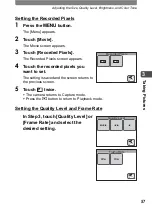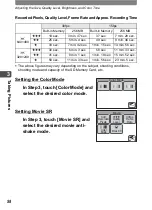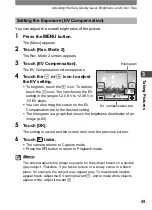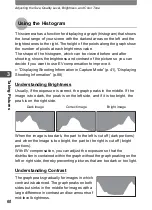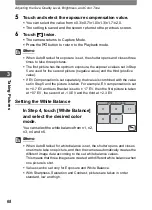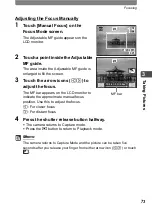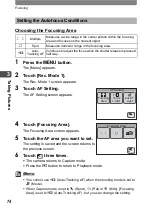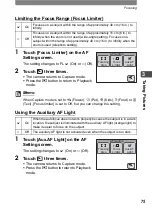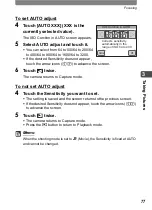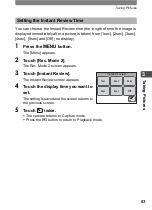Adjusting the Size, Quality Level, Brightness, and Color Tone
68
3
Tak
ing Pi
cture
s
5
Touch and select the exposure compensation value.
•
You can select the value from ±0.3/±0.7/±1.0/±1.3/±1.7
/
±2.0.
•
The setting is saved and the screen returns to the previous screen.
6
Touch
twice.
•
The camera returns to Capture Mode.
•
Press the
Q
button to return to the Playback mode.
Memo
•
When Auto Bracket for exposure is set, the shutter opens and closes three
times to take three pictures.
•
The first picture has the optimum exposure, the exposure values set in Step
5 are used for the second picture (negative value) and the third (positive
value).
•
If EV Compensation is set separately, that value is combined with the value
set in Step 5 and the picture is taken. For example, EV compensation is set
to + 0.7 EV and Auto Bracket is set to ± 1.7 EV, then the first picture is taken
at +0.7 EV, the second at -1.0 EV and the third at +2.3 EV.
Setting the White Balance
In Step 4, touch [White Balance]
and select the desired color
mode.
You can select the white balance from ±1, ±2,
±3, ±4 and ±5.
Memo
•
When Auto Bracket for white balance is set, the shutter opens and closes
one time to take one picture, and then the camera automatically creates the
different image data according to the set white balance values.
This means that three images are created with different white balance when
one picture is shot.
•
Values can be set only for Exposure and White Balance.
•
With Sharpness, Saturation and Contrast, pictures are taken in order
standard, low and high.
White Balance
±1
±2
±3
±4
±5
Summary of Contents for 19231 - Optio T30 7.1MP Digital Camera
Page 161: ...Changing a Folder Name 159 6 Settings 5 Touch twice The camera returns to Capture mode ...
Page 190: ...Memo ...
Page 191: ...Memo ...