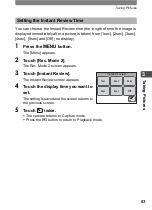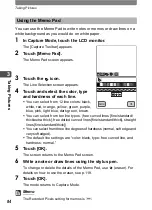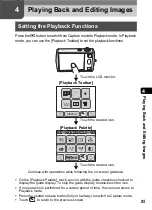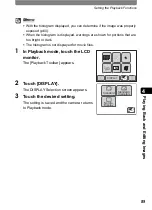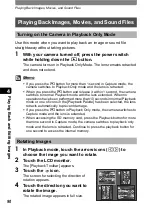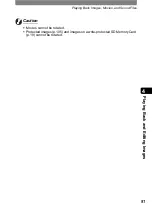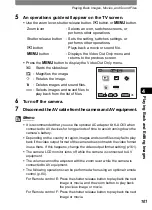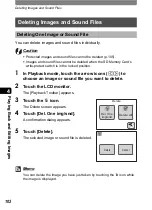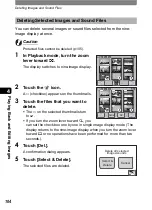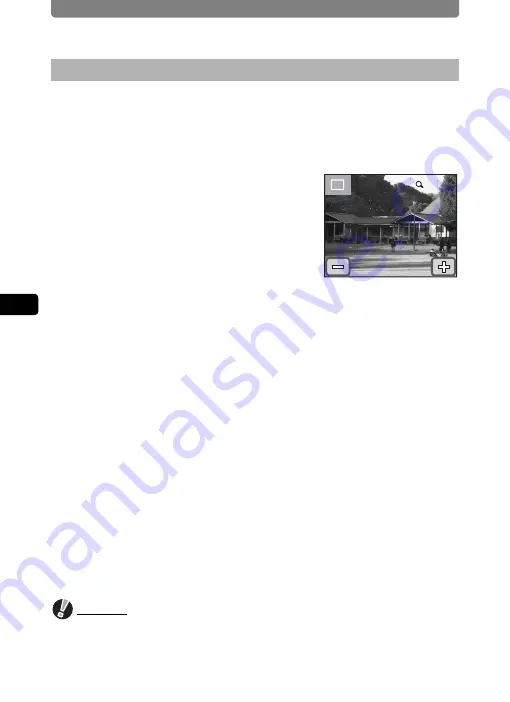
Playing Back Images, Movies, and Sound Files
92
4
Playi
ng B
ack a
nd E
d
iting
Ima
g
es
You can magnify an image up to 8 times. When an image is magnified,
you can drag it to change the display location.
1
In Playback mode, touch the arrow icons (
qr
) to
choose the image you want to magnify.
2
Turn the zoom lever toward
y
.
The image is magnified (up to ×8).
•
You can also touch the
q
icon on the LCD
monitor to magnify the image.
•
Turn and hold the zoom lever toward
y
or
touch and hold the
q
icon to increase the
magnification.
•
You can use the guide at the top left of the
screen to check which portion of the image
is magnified.
The following operations can be performed while the magnified
image is displayed.
<Moving the magnified portion of the image>
•
Drag and move the frame indicating the display area on the guide at
the top left of the screen.
•
Drag the displayed image in the direction you want to view.
<Changing the magnification>
•
Turn the zoom lever toward
y
or touch the
q
icon to magnify the
image (max. ×8).
•
Turn the zoom lever toward
f
or touch the
p
icon to demagnify the
image (min. ×1).
•
Dragging your finger on the LCD monitor also enables you to enlarge
an area of the image when it is displayed at ×1 magnification.
•
The image can be magnified to the maximum size (×8) by double-
touching the
q
icon when it is displayed in basic size (×1).
•
The image can be demagnified to the basic size (×1) by double-
touching the
p
icon when it is displayed in maximum size (×8).
3
Press the
3
button.
The image returns to single-image display.
Caution
•
Movies cannot be magnified.
•
The guide for checking which portion of the image is magnified does not
appear if the LCD monitor display mode is set to [No info. Display] (p.88).
However, the
pq
icons appear.
Magnifying Images
2.0X
2.0X
2.0X
Summary of Contents for 19231 - Optio T30 7.1MP Digital Camera
Page 161: ...Changing a Folder Name 159 6 Settings 5 Touch twice The camera returns to Capture mode ...
Page 190: ...Memo ...
Page 191: ...Memo ...