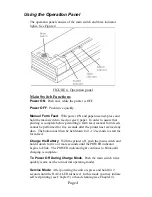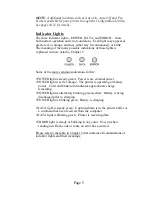Summary of Contents for 205571 - PocketJet 3 Plus B/W Direct Thermal Printer
Page 1: ...Printer User s Guide The Future of Portable Printing Today...
Page 10: ...Notes Page x...
Page 16: ...Notes Page 6...
Page 62: ...Notes Page 52...
Page 86: ...Notes Page 76...
Page 90: ...Notes Page 80...
Page 97: ...Notes Page 87...