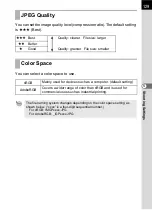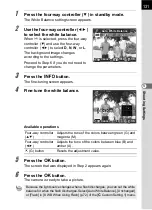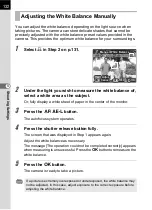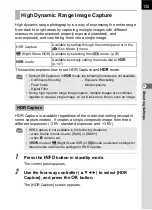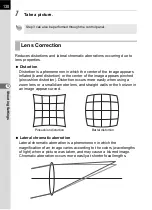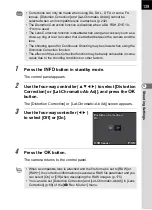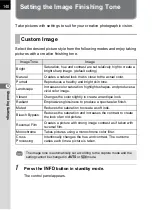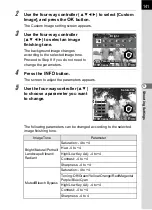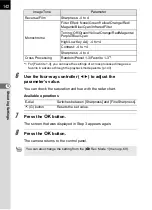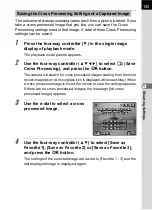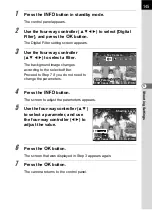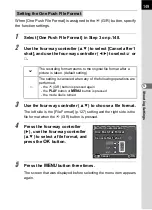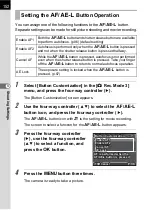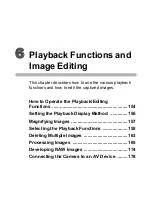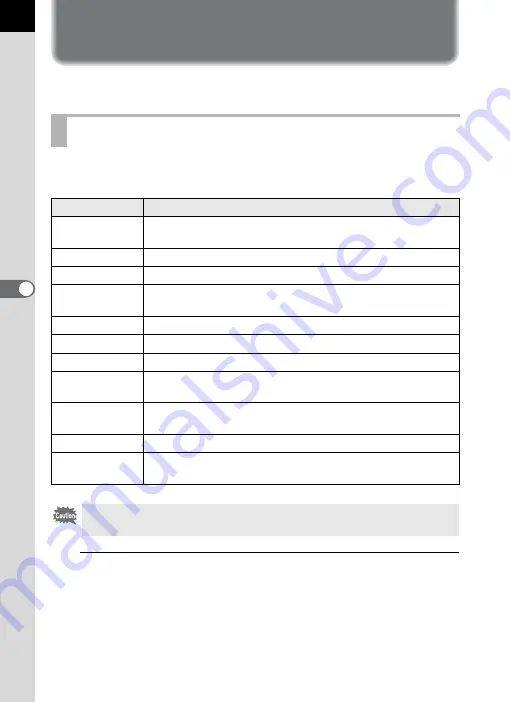
140
S
h
oot
ing
S
et
tings
5
Setting the Image Finishing Tone
Take pictures with settings to suit for your creative photographic vision.
Select the desired picture style from the following modes and enjoy taking
pictures with a creative finishing tone.
1
Press the
M
button in standby mode.
The control panel appears.
Custom Image
Image Tone
Image
Bright
Saturation, hue and contrast are set relatively high to create a
bright sharp image. (default setting)
Natural
Creates a natural look that is close to the actual color.
Portrait
Reproduces a healthy and bright skin tone.
Landscape
Increases color saturation, highlights shapes, and produces a
vivid color image.
Vibrant
Changes the color slightly to create an antique look.
Radiant
Emphasizes glossiness to produce a spectacular finish.
Muted
Reduces the saturation to create a soft look.
Bleach Bypass
Reduces the saturation and increases the contrast to create
the look of an old picture.
Reversal Film
Creates a picture with strong image contrast as if taken with
reversal film.
Monochrome
Takes pictures using a monochrome color filter.
Cross
Processing
Intentionally changes the hue and contrast. The outcome
varies each time a picture is taken.
The image tone is automatically set according to the capture mode and the
setting cannot be changed in
n
or
H
mode.
Summary of Contents for K-01
Page 38: ...Memo 36 ...
Page 56: ...Memo 54 ...
Page 68: ...Memo 66 ...
Page 184: ...Memo 182 ...
Page 208: ...Memo 206 ...
Page 216: ...Memo 214 ...
Page 226: ...Memo 224 ...
Page 270: ...Memo ...