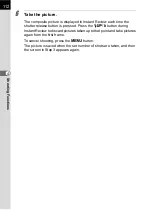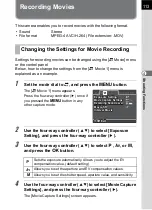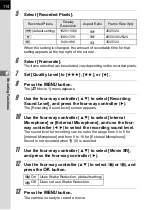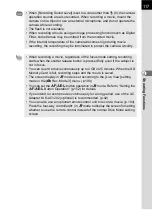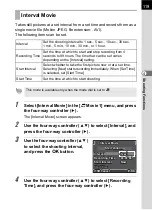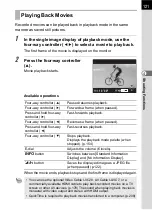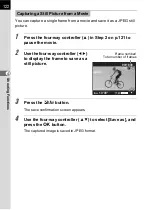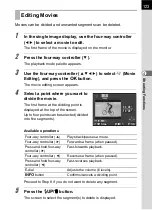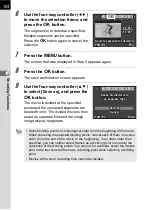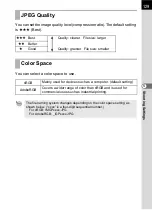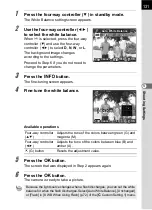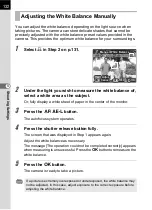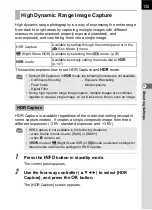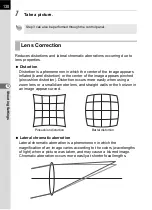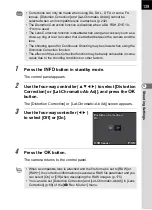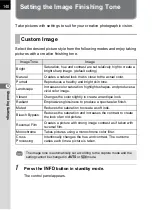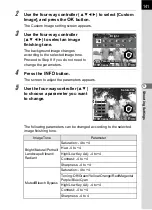126
S
h
oot
ing
S
et
tings
5
Setting a File Format
Set the aspect ratio, file format, number of recorded pixels, quality level,
and color space of still pictures.
1
Select [Image Capture Settings] in the [
A
Rec. Mode 1]
menu, and press the four-way controller (
5
).
The [Image Capture Settings] screen appears.
2
Use the four-way controller (
23
)
to select [Aspect Ratio], [File
Format], [JPEG Recorded
Pixels], [JPEG Quality] or [Color
Space], and press the four-way
controller (
5
).
Refer to p.127 to p.129 for details about
each of these settings.
3
Use the four-way controller (
23
) to change the settings,
and press the
4
button.
4
Press the
3
button twice.
The screen that was displayed before selecting the menu item appears
again.
Select the horizontal and vertical ratio of images from
K
,
J
(default
setting),
I
or
L
.
• Aspect Ratio, File Format, JPEG Recorded Pixels, and JPEG Quality can
also be set through the control panel.
• When File Format, JPEG Recorded Pixels, or JPEG Quality is changed, the
number of images that can be recorded for that setting appears on the
monitor.
Aspect Ratio
MENU
Image Capture Settings
Image Capture Settings
Aspect Ratio
Aspect Ratio
File Format
File Format
JPEG Recorded Pixels
JPEG Recorded Pixels
JPEG Quality
JPEG Quality
Color Space
Color Space
Summary of Contents for K-01
Page 38: ...Memo 36 ...
Page 56: ...Memo 54 ...
Page 68: ...Memo 66 ...
Page 184: ...Memo 182 ...
Page 208: ...Memo 206 ...
Page 216: ...Memo 214 ...
Page 226: ...Memo 224 ...
Page 270: ...Memo ...