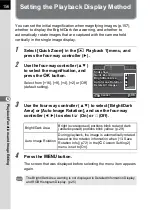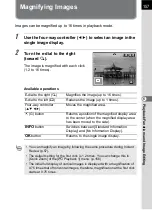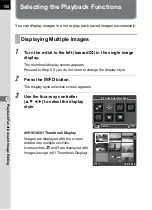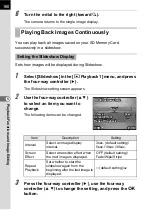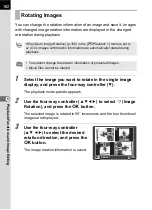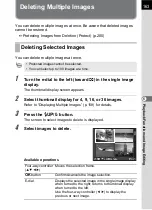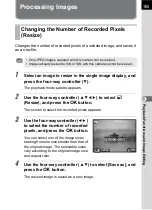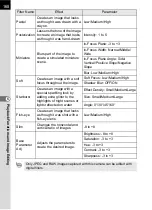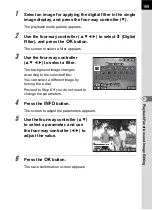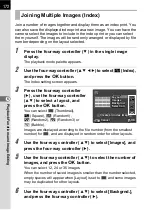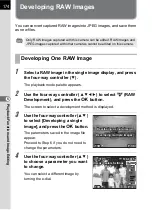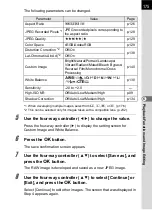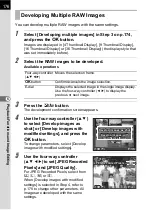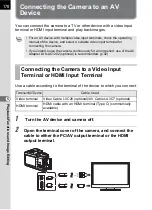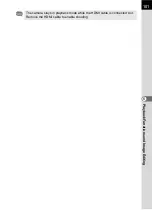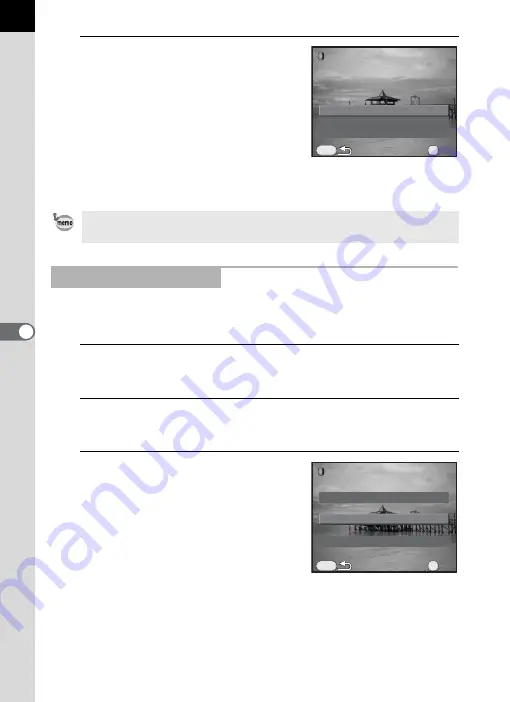
170
Pl
ayb
ack F
u
n
cti
o
n
s an
d
Im
ag
e
Ed
iti
n
g
6
7
Use the four-way controller (
23
)
to select [Apply additional
filter(s)] or [Save as], and press
the
4
button.
Select [Apply additional filter(s)] when
you want to apply additional filters to the
same image. The screen that was
displayed in Step 3 appears again.
If [Save as] is selected, the filter-processed image is saved as a new image.
Retrieves the filter effects of a selected image and applies the same filter
effects to other images.
1
Select a filter-processed image in the single image
display.
2
Select
D
(Digital Filter) in the playback mode palette, and
press the
4
button.
3
Use the four-way controller (
23
)
to select [Recreating filter
effects], and press the
4
button.
The filter effects used for the selected
image appear.
Up to 20 filters, including a digital filter used during shooting (p.144), can be
applied to the same image.
Recreating Filter Effects
MENU
OK
OK
OK
Apply additional filter(s)
Apply additional filter(s)
Continue selecting filters?
Continue selecting filters?
Cancel
Cancel
Save as
Save as
MENU
OK
OK
OK
Applying the digital filter
Applying the digital filter
Recreating filter effects
Recreating filter effects
Searching for the original image
Searching for the original image
Summary of Contents for K-01
Page 38: ...Memo 36 ...
Page 56: ...Memo 54 ...
Page 68: ...Memo 66 ...
Page 184: ...Memo 182 ...
Page 208: ...Memo 206 ...
Page 216: ...Memo 214 ...
Page 226: ...Memo 224 ...
Page 270: ...Memo ...