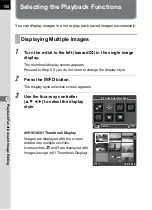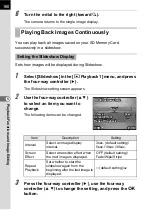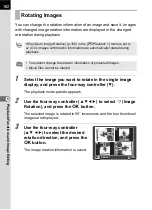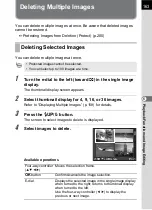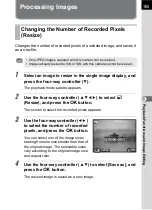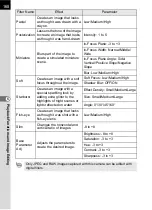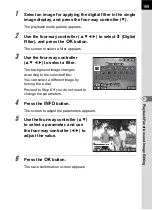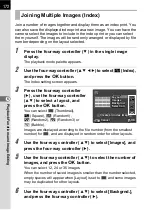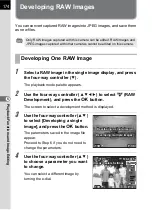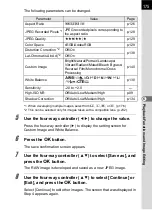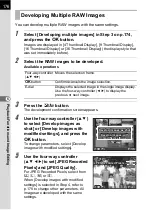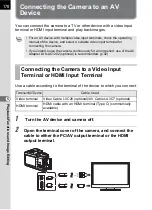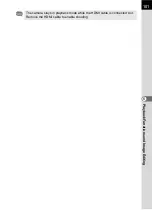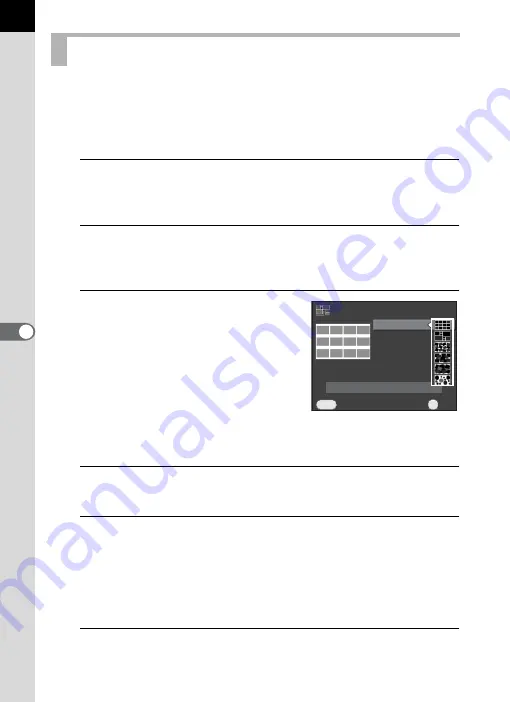
172
Pl
ayb
ack F
u
n
cti
o
n
s an
d
Im
ag
e
Ed
iti
n
g
6
Join a number of images together and display them as an index print. You
can also save the displayed index print as a new image. You can have the
camera select the images to include in the index print or you can select
them yourself. The images will be randomly arranged or displayed by file
number depending on the layout selected.
1
Press the four-way controller (
3
) in the single image
display.
The playback mode palette appears.
2
Use the four-way controller (
2345
) to select
p
(Index),
and press the
4
button.
The Index setting screen appears.
3
Press the four-way controller
(
5
), use the four-way controller
(
23
) to select a layout, and
press the
4
button.
You can select
o
(Thumbnail),
p
(Square),
q
(Random1),
r
(Random2),
s
(Random3) or
p
(Bubble).
Images are displayed according to the file number (from the smallest
number) for
o
, and are displayed in random order for other layouts.
4
Use the four-way controller (
23
) to select [Images], and
press the four-way controller (
5
).
5
Use the four-way controller (
23
) to select the number of
images, and press the
4
button.
You can select 12, 24 or 36 images.
When the number of saved images is smaller than the number selected,
empty spaces will appear when [Layout] is set to
o
and some images
may be duplicated for other layouts.
6
Use the four-way controller (
23
) to select [Backgrnd.],
and press the four-way controller (
5
).
Joining Multiple Images (Index)
Cancel
Cancel
MENU
OK
OK
OK
Create an index image
Create an index image
Layout
Layout
Images
Images
Backgrnd.
Backgrnd.
Selection
Selection
Summary of Contents for K-01
Page 38: ...Memo 36 ...
Page 56: ...Memo 54 ...
Page 68: ...Memo 66 ...
Page 184: ...Memo 182 ...
Page 208: ...Memo 206 ...
Page 216: ...Memo 214 ...
Page 226: ...Memo 224 ...
Page 270: ...Memo ...