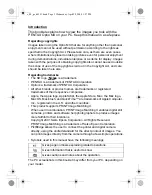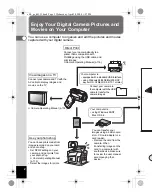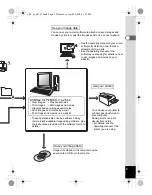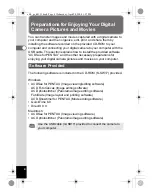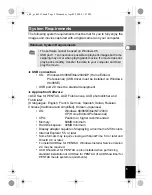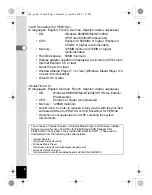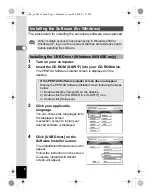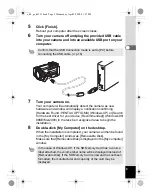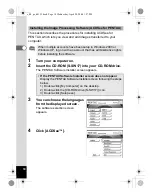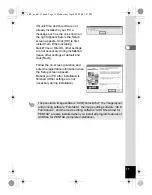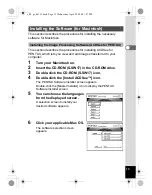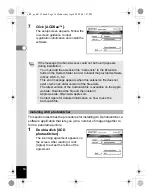Reviews:
No comments
Related manuals for OPTIO MX

XL 1
Brand: Canon Pages: 25

XF705
Brand: Canon Pages: 9

ER 8800
Brand: Cohu HD Pages: 27

GL8805
Brand: explorer compact Pages: 2

OPTIKAM PRO HDMI
Brand: Optika Pages: 60

VL-Z900H
Brand: Sharp Pages: 2

VL-Z3U - Viewcam Camcorder - 680 KP
Brand: Sharp Pages: 2

Zoom 8 VL-E30S
Brand: Sharp Pages: 45

VN-EZ1U
Brand: Sharp Pages: 58

S200
Brand: EverFocus Pages: 20

CG1000
Brand: RECORDER GEAR Pages: 16

RIDER F170 FHD
Brand: Iget Pages: 43

XL 1S
Brand: Canon Pages: 123

Ultura
Brand: Canon Pages: 103
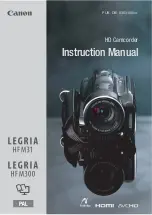
Legria HFM31
Brand: Canon Pages: 203

AK-UC3000GS
Brand: Panasonic Pages: 109

ViewCam VL-E610S
Brand: Sharp Pages: 129

ViewCam VL-DX10U
Brand: Sharp Pages: 84