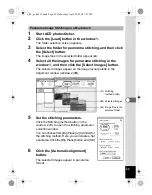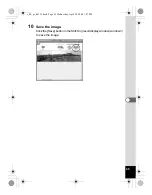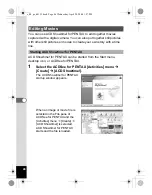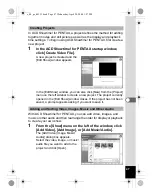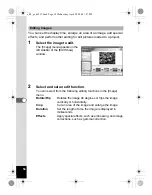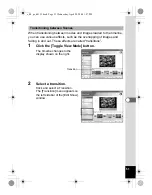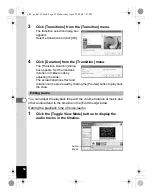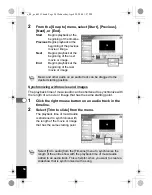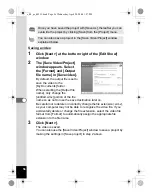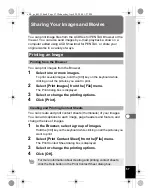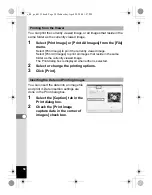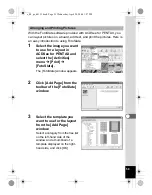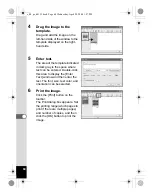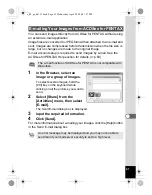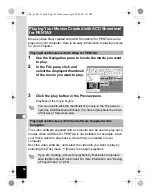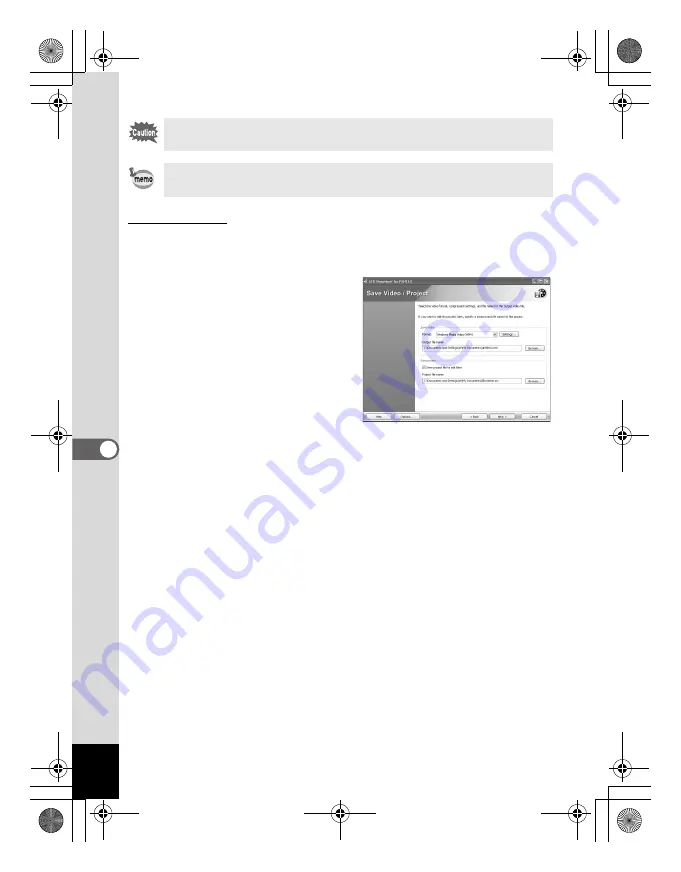
56
Saving a video
1
Click [Next >] at the bottom right of the [Edit Show]
window.
2
The [Save Video/Project]
window appears. Select
the [Format] and [Output
file name] in [Save video].
By default, the output file is set to
save the video to the
[My Documents] folder.
When selecting the [Output file
name], only change the
[untitled.wmv] portion of the file
name so as not to lose the save destination later on.
Be careful not to delete or incorrectly change the file extension (.wmv),
as your computer may not be able to recognize the video file. If you
accidentally delete or change the file extension, select the video file
format from [Format] to automatically assign the appropriate file
extension to the file name.
3
Click [Next >].
The video is saved.
You can also use the [Save Video/Project] window to save a project by
making the settings in [Save project] in step 2 above.
Once you have saved the project with [Save As], thereafter you can
overwrite the project by clicking [Save] from the [Project] menu.
You can also save a project in the [Save Video/Project] window
explained below.
e_00_pc_kb353.book Page 56 Wednesday, April 28, 2004 1:27 PM